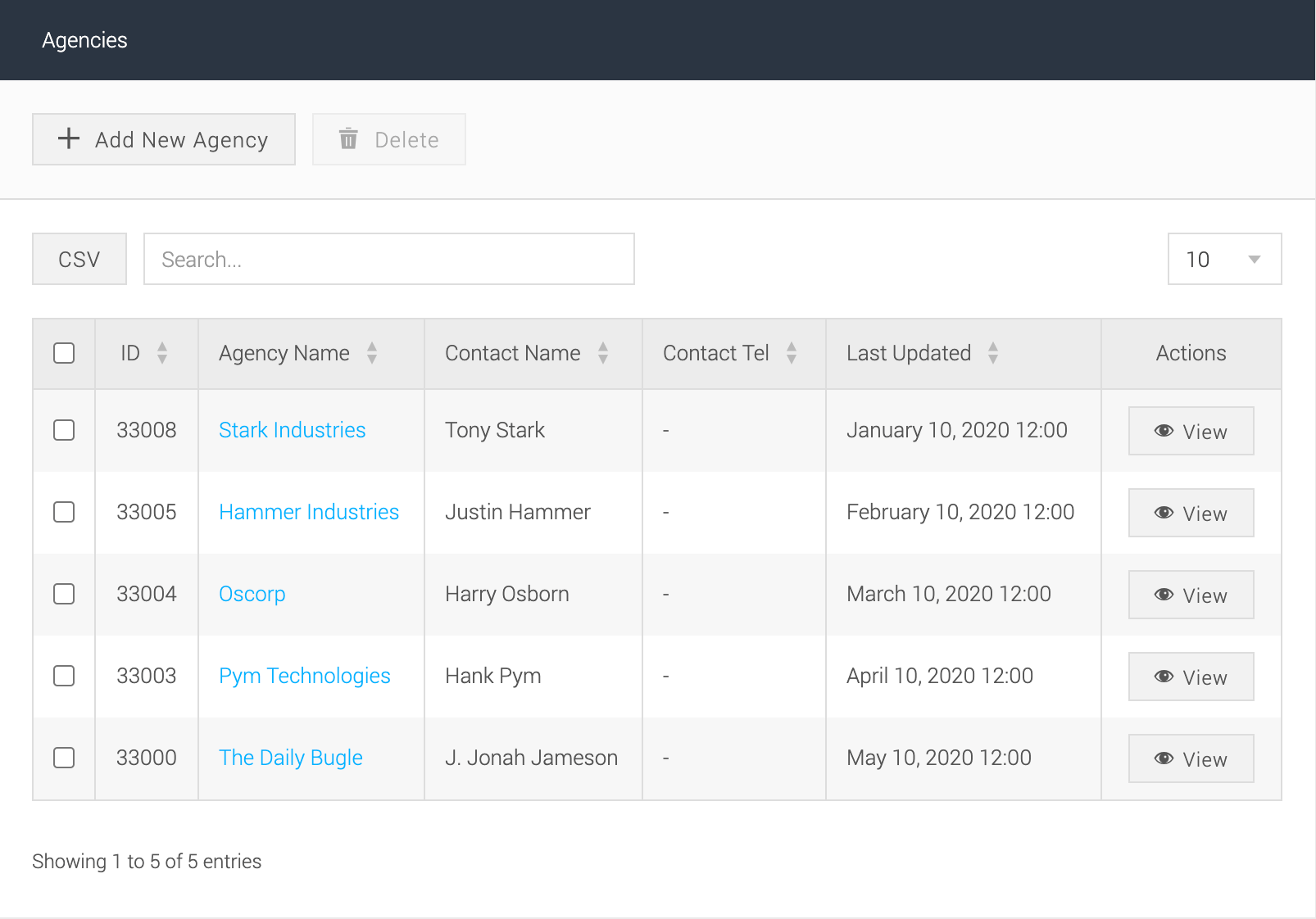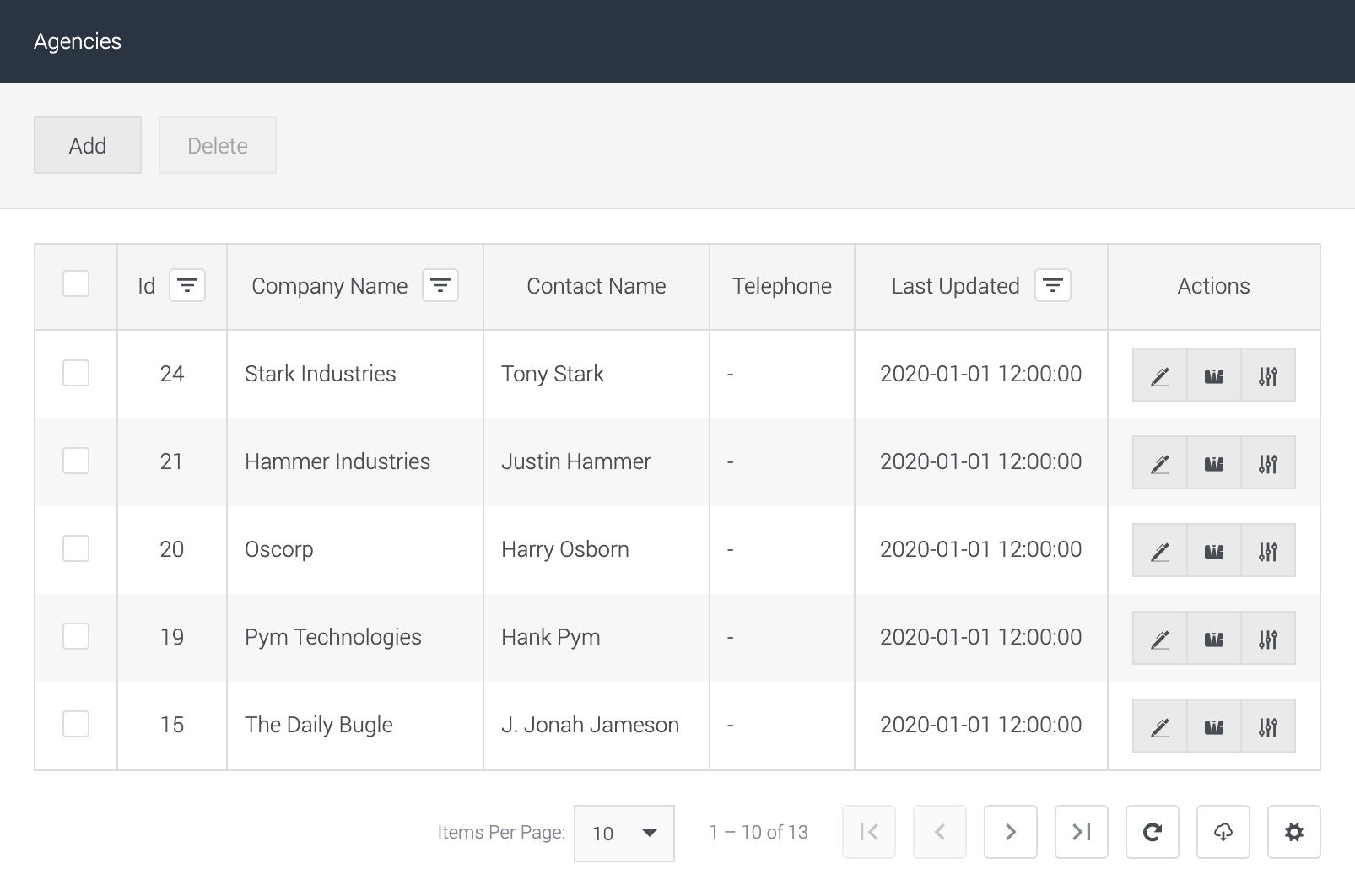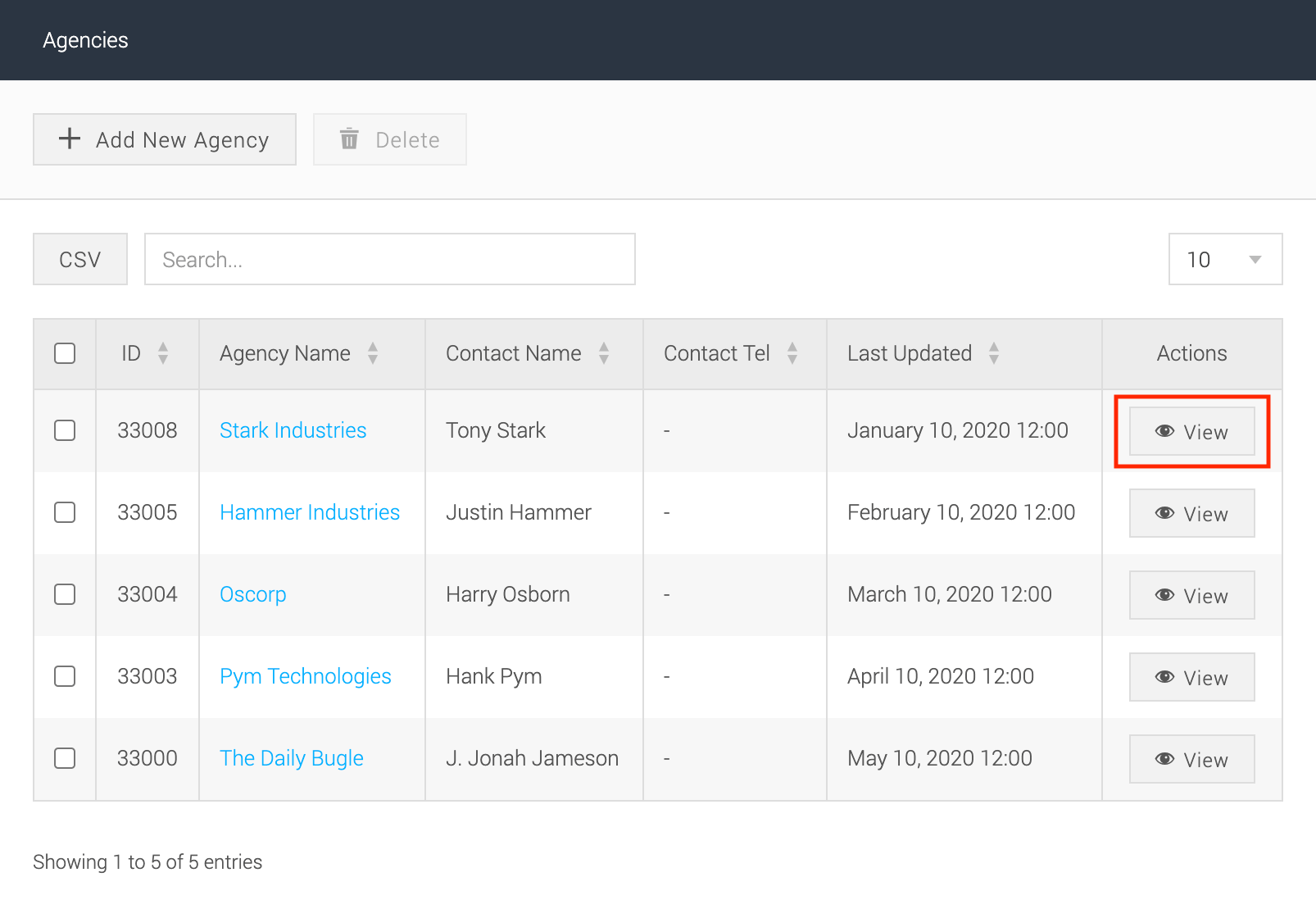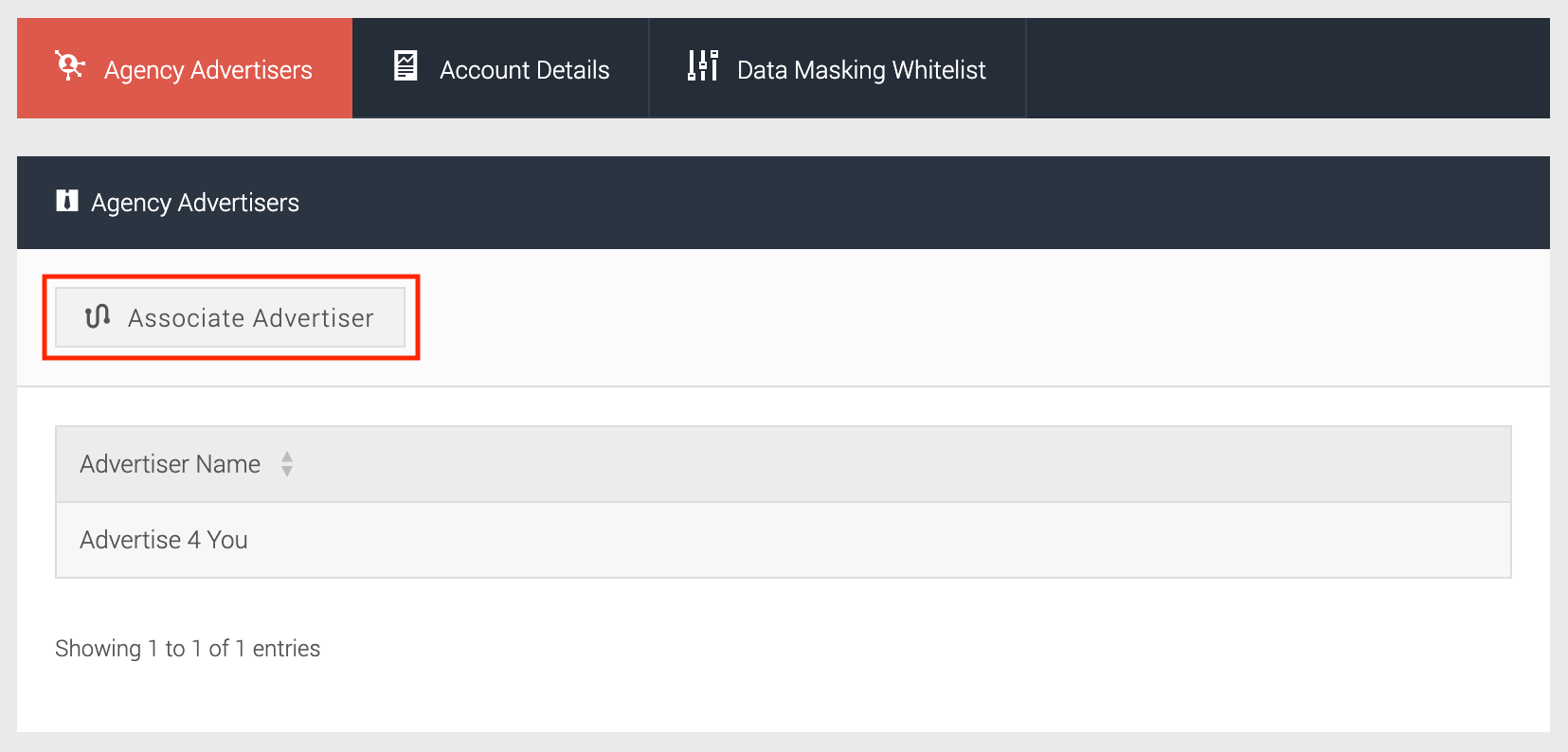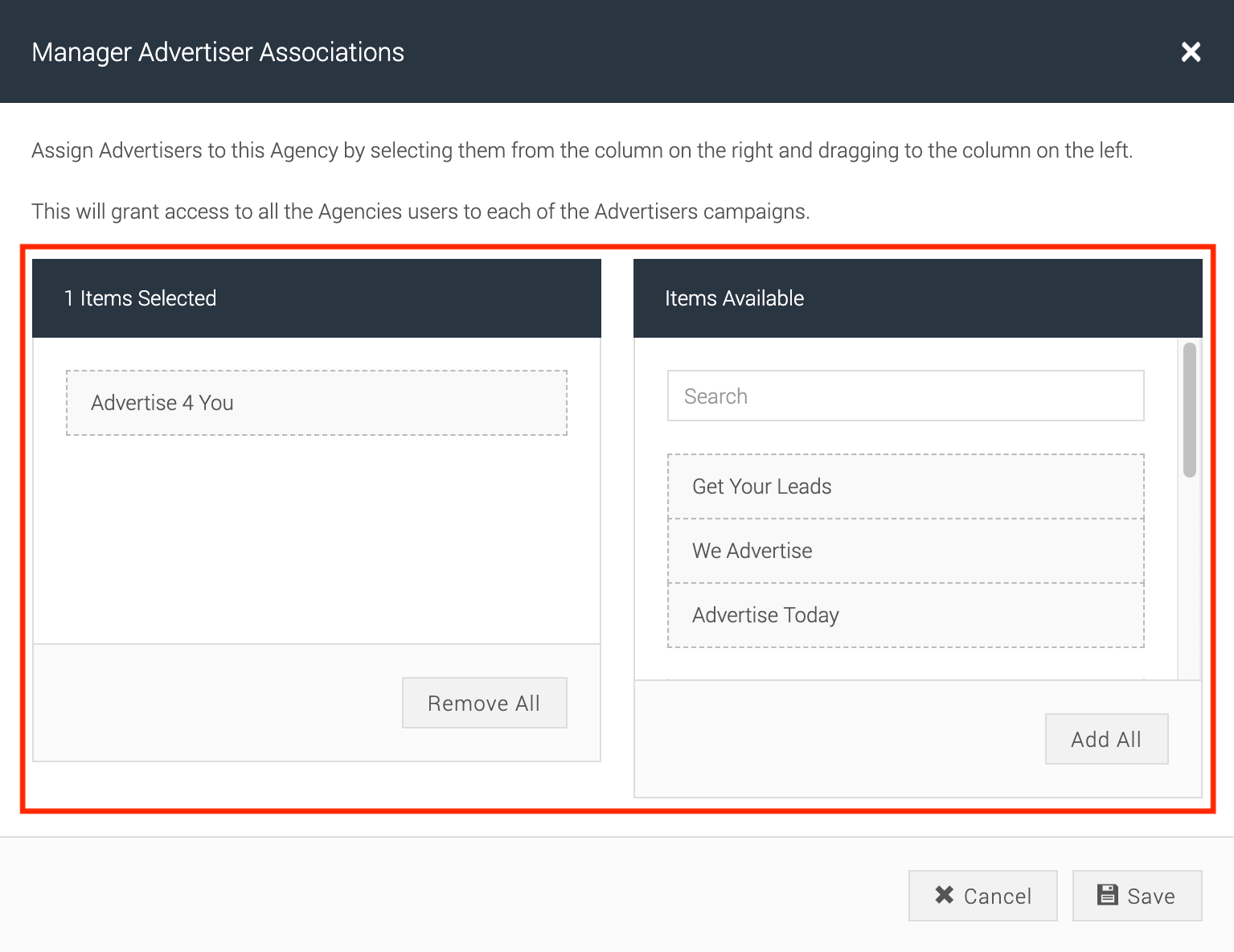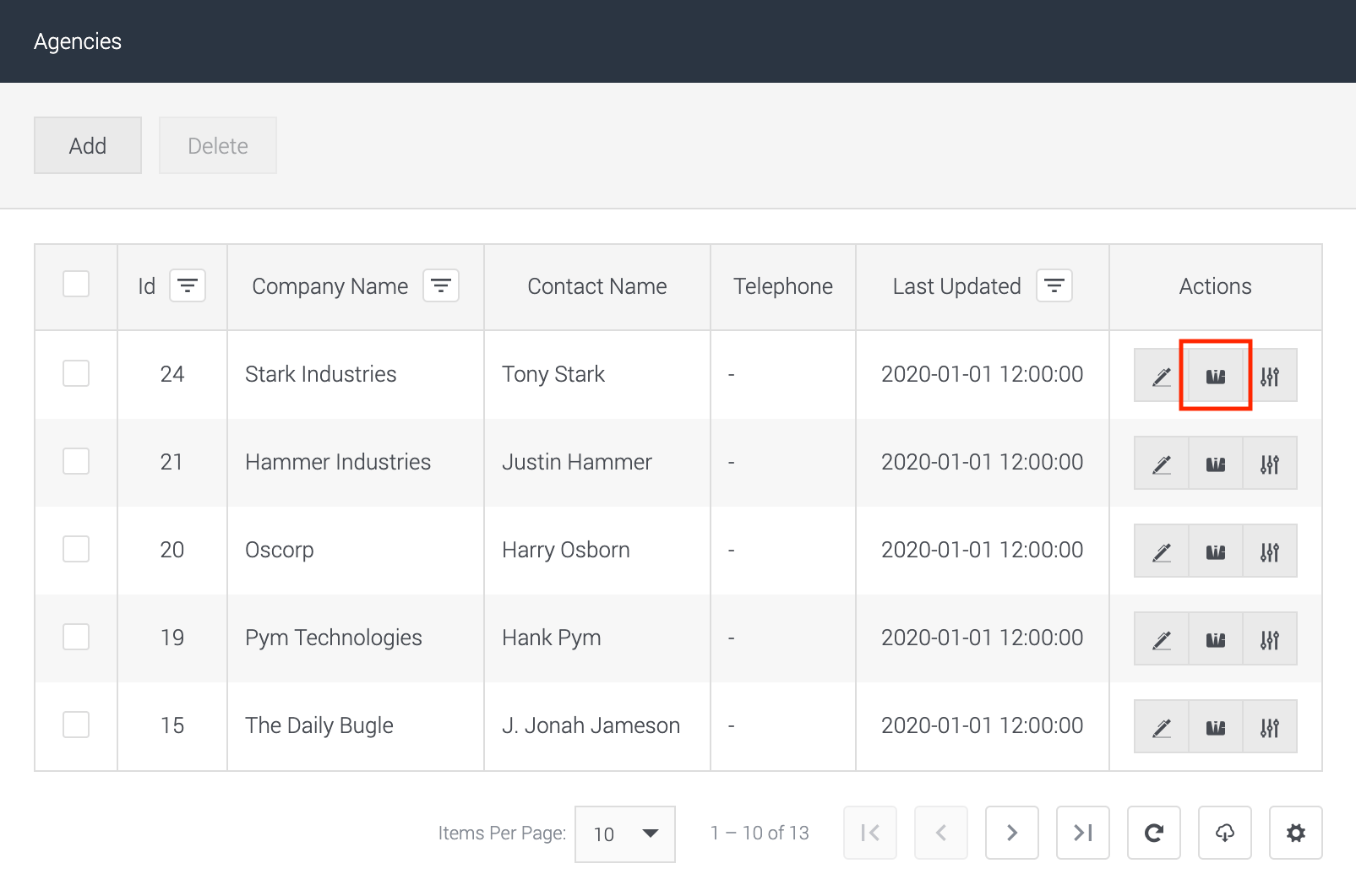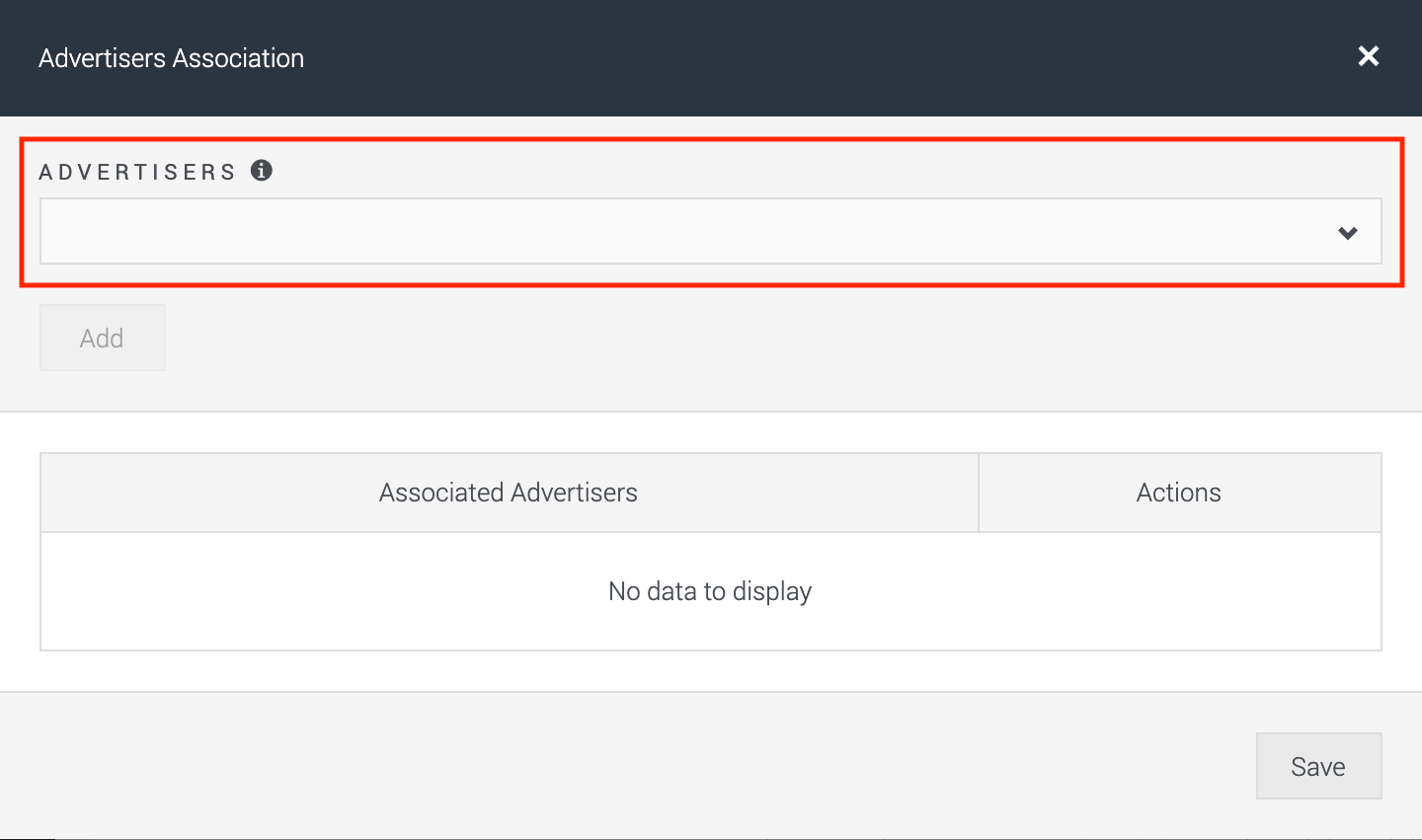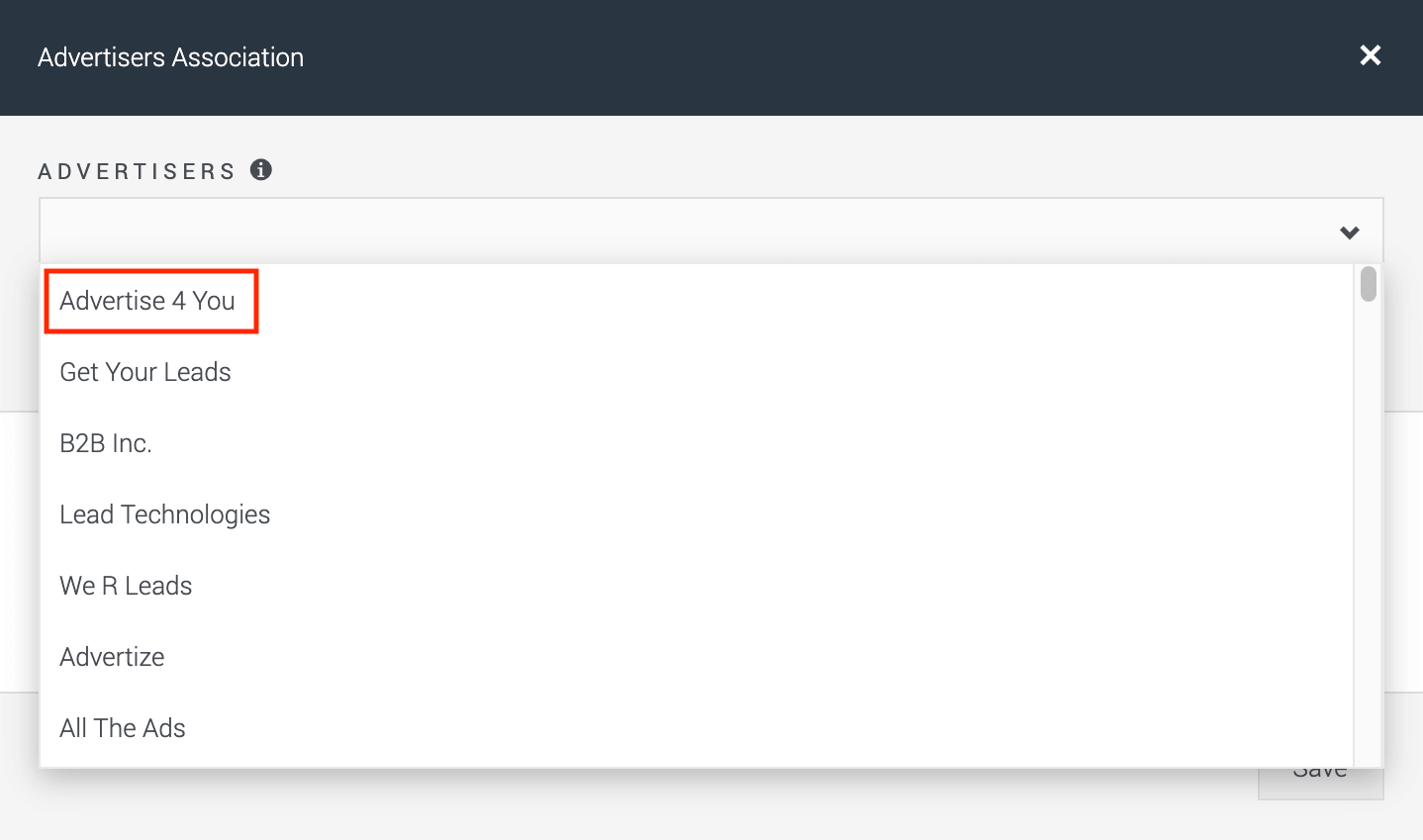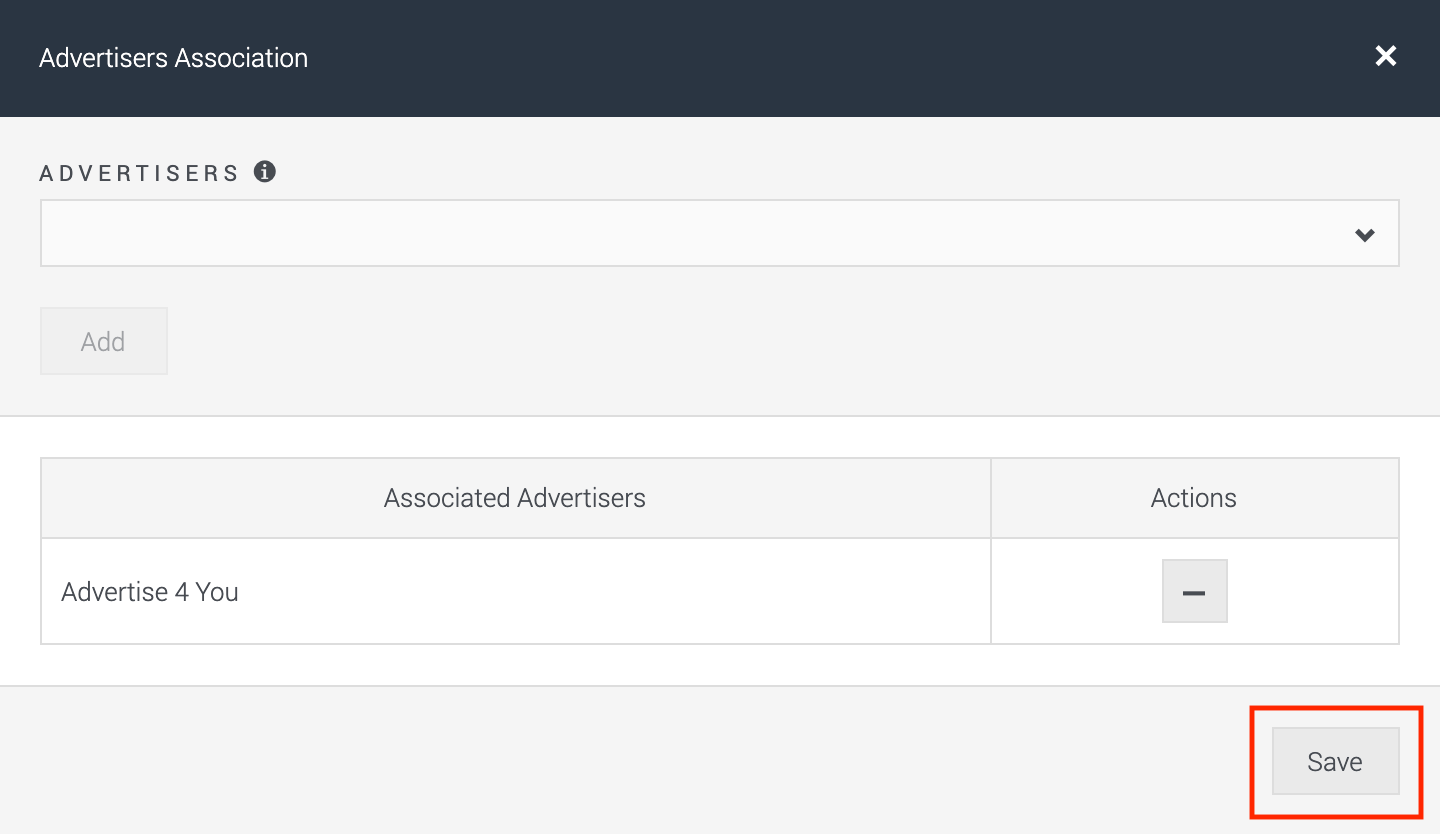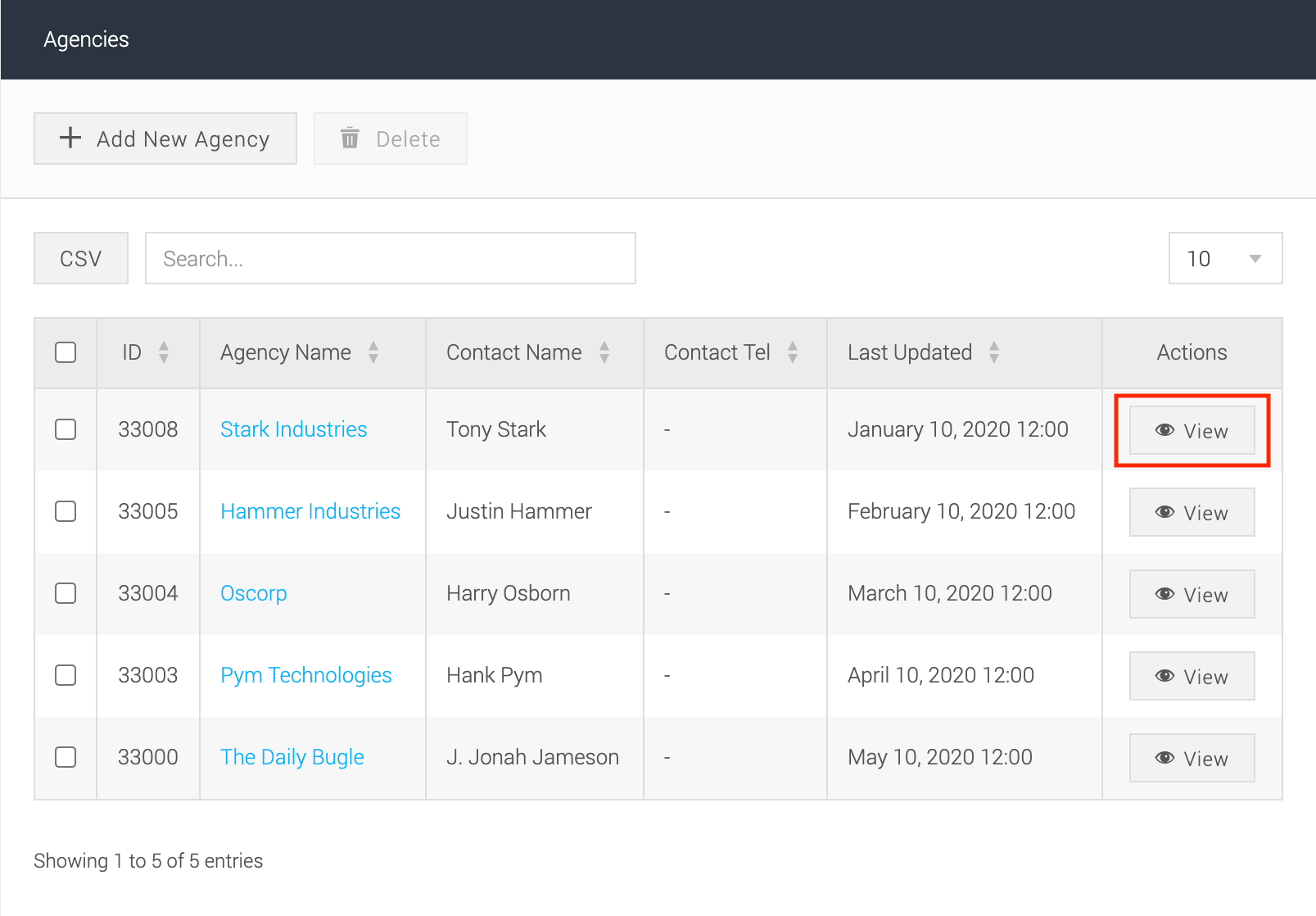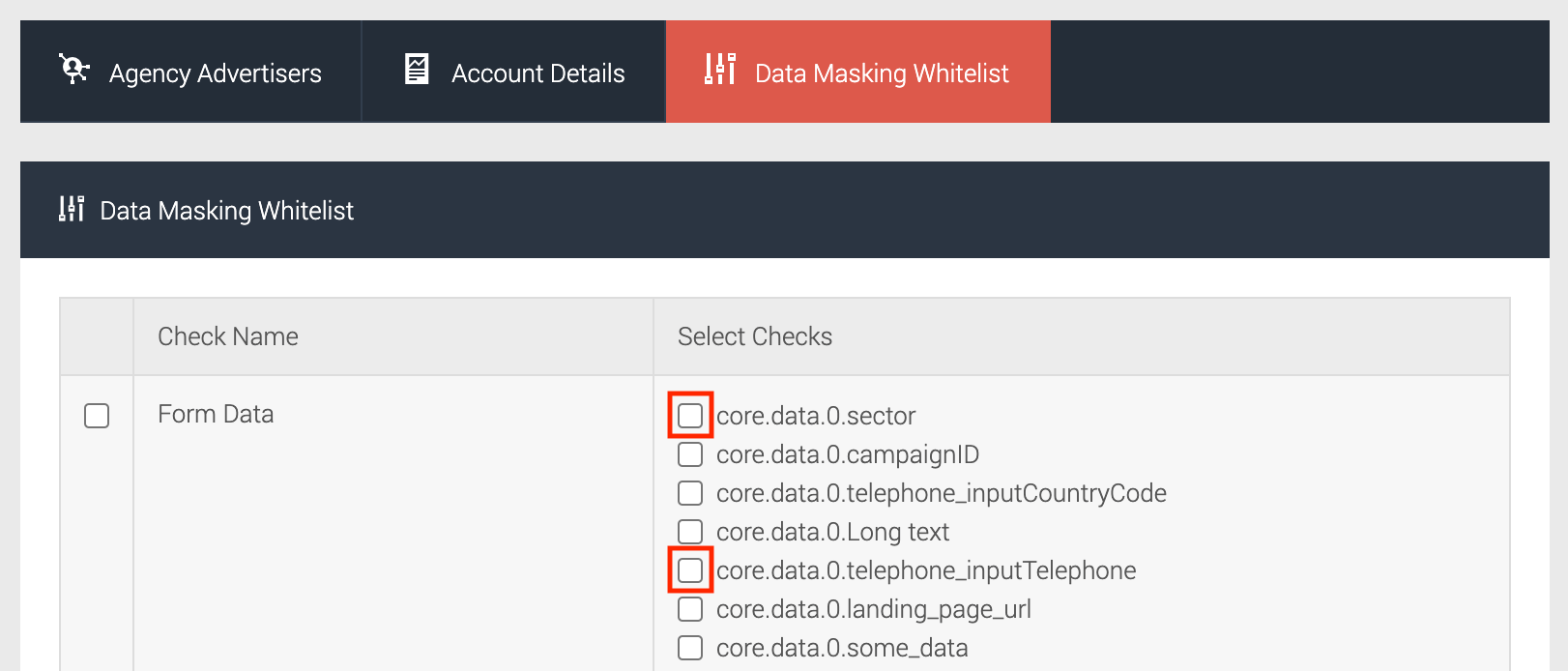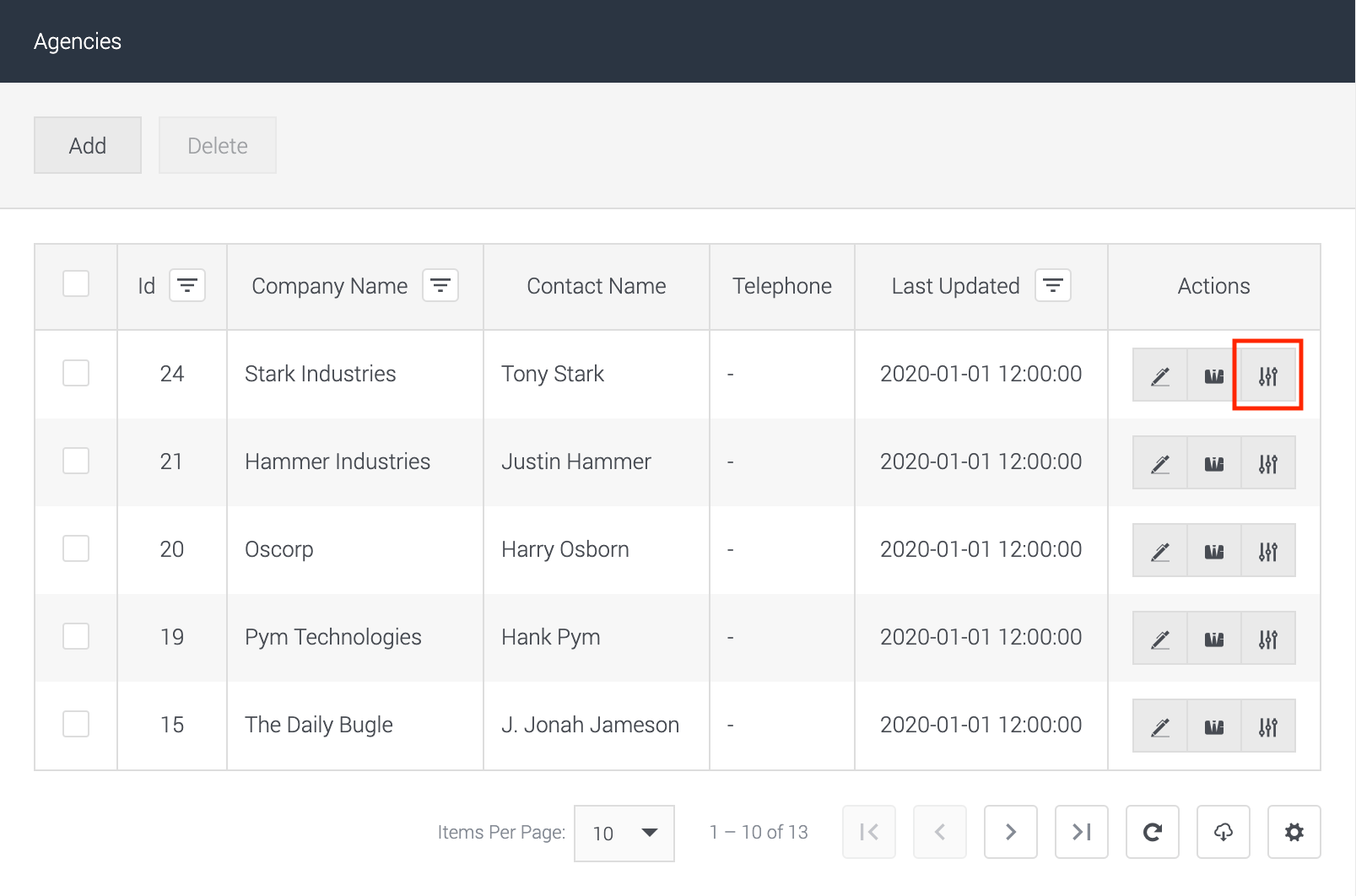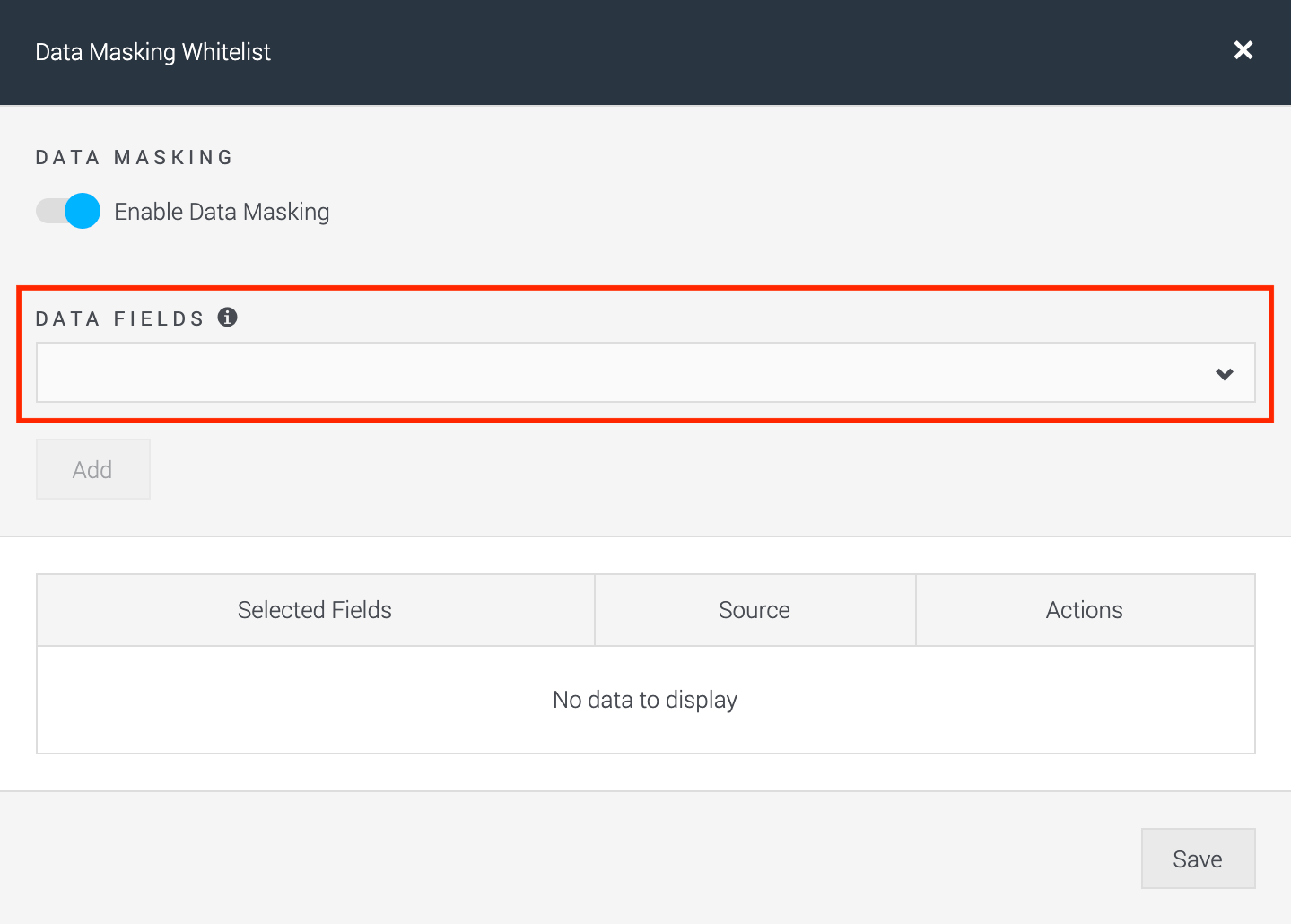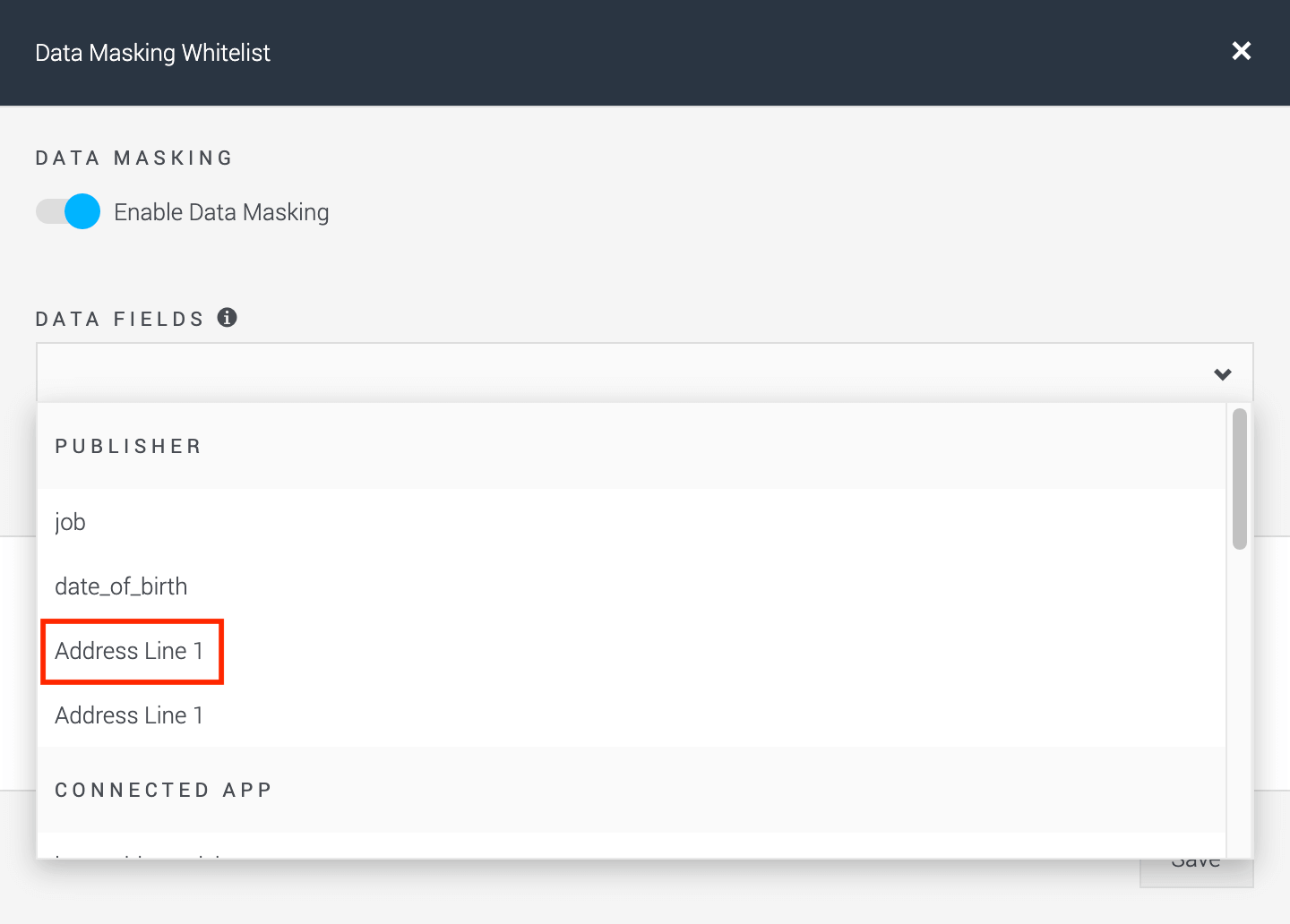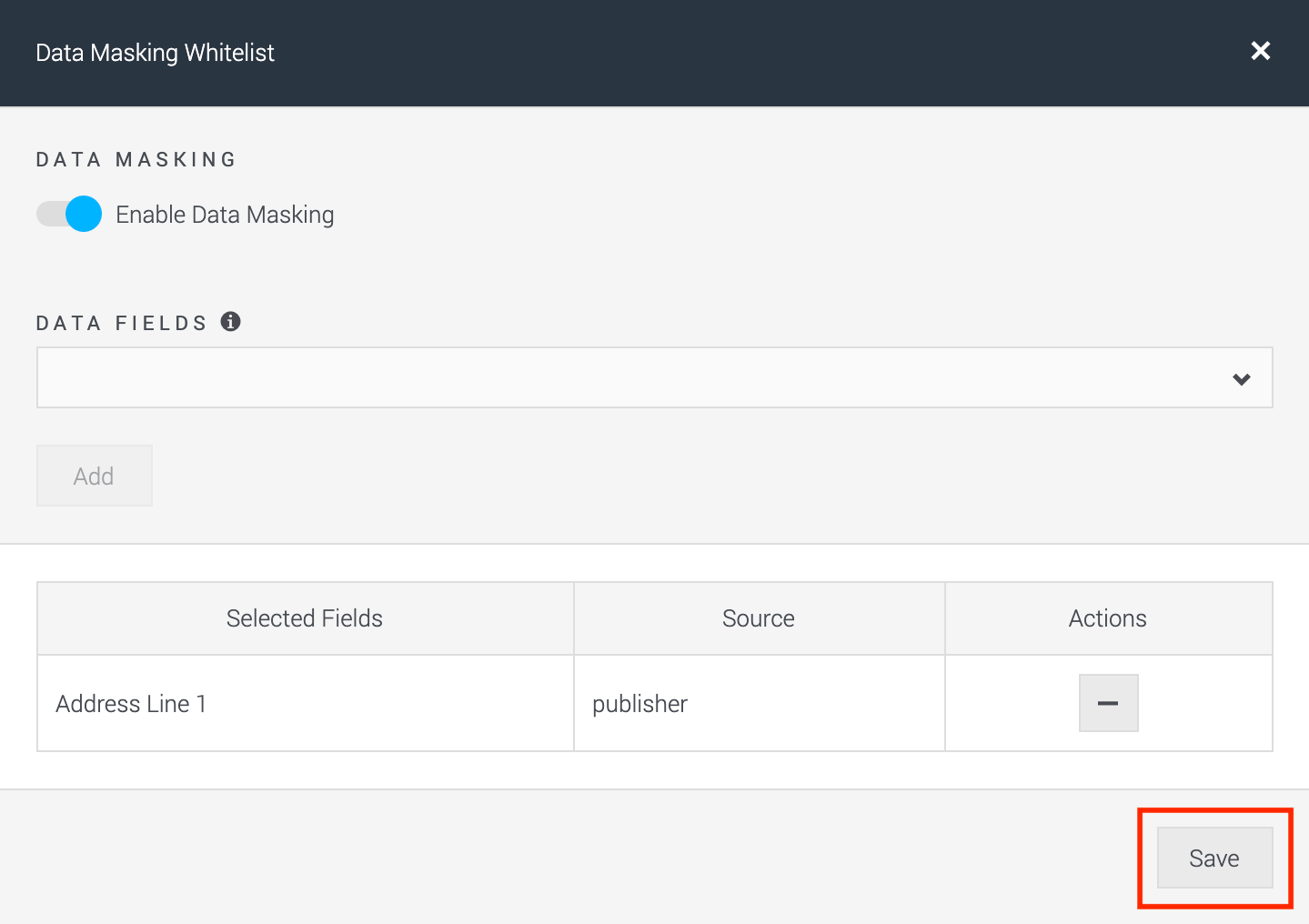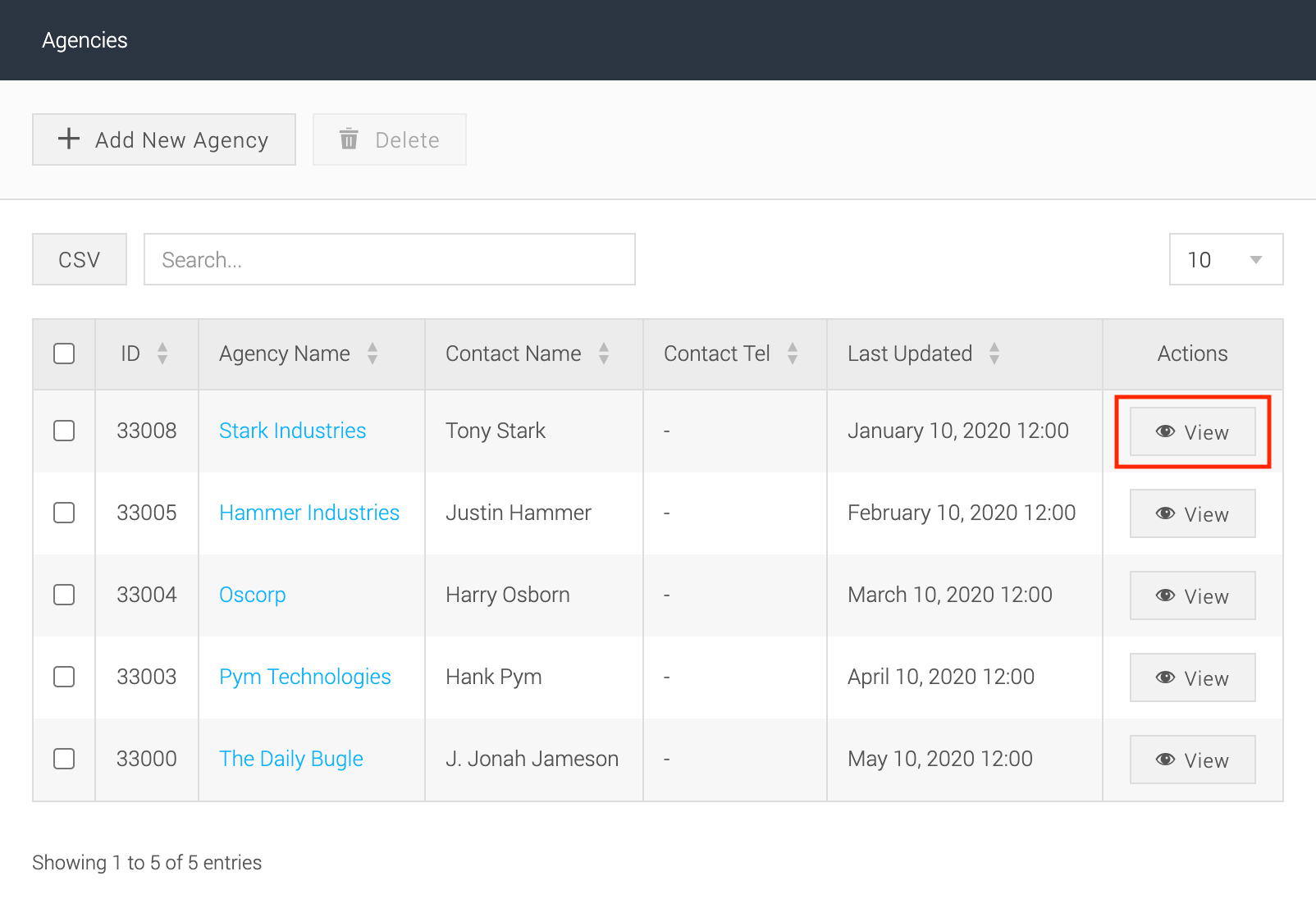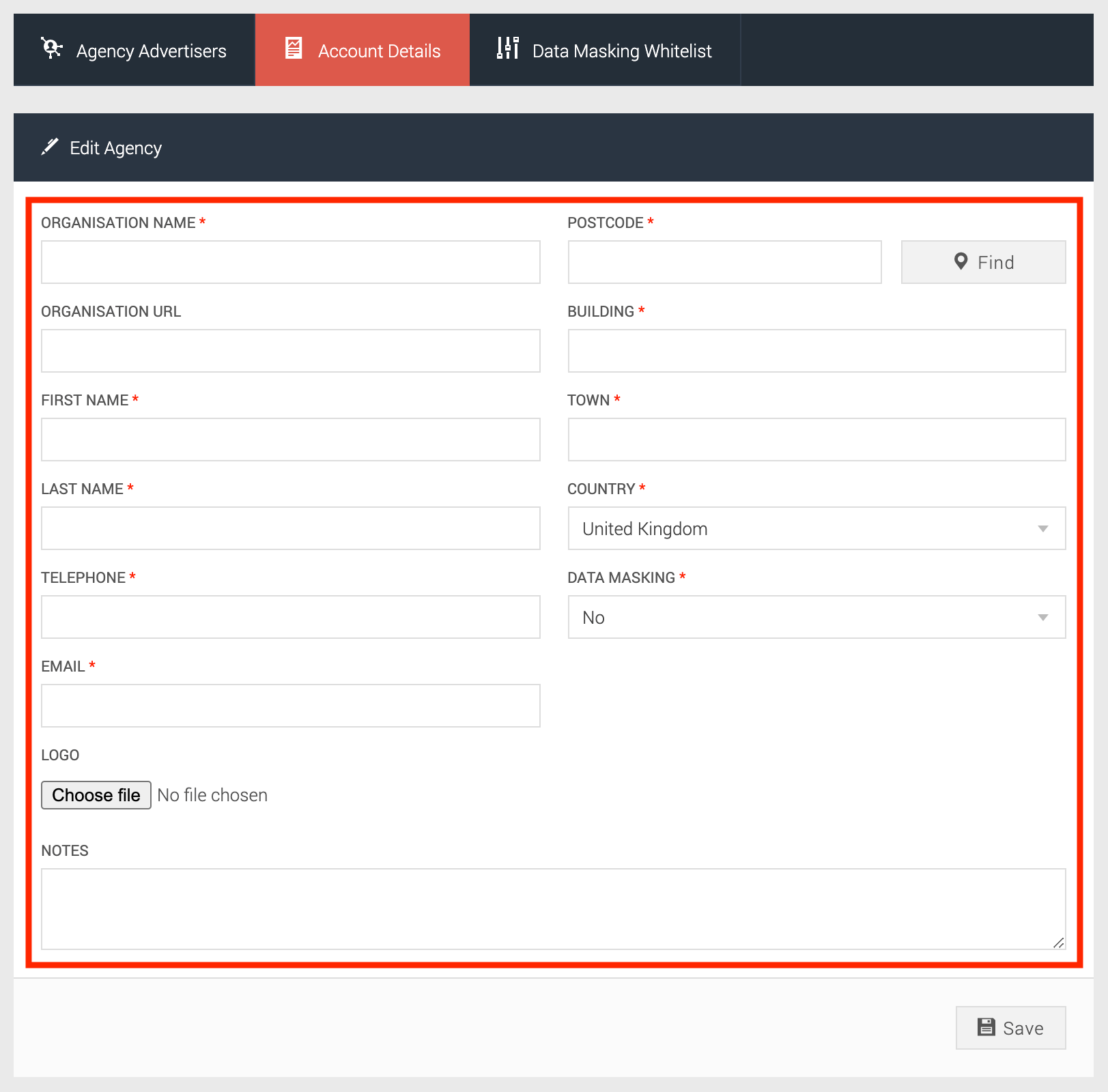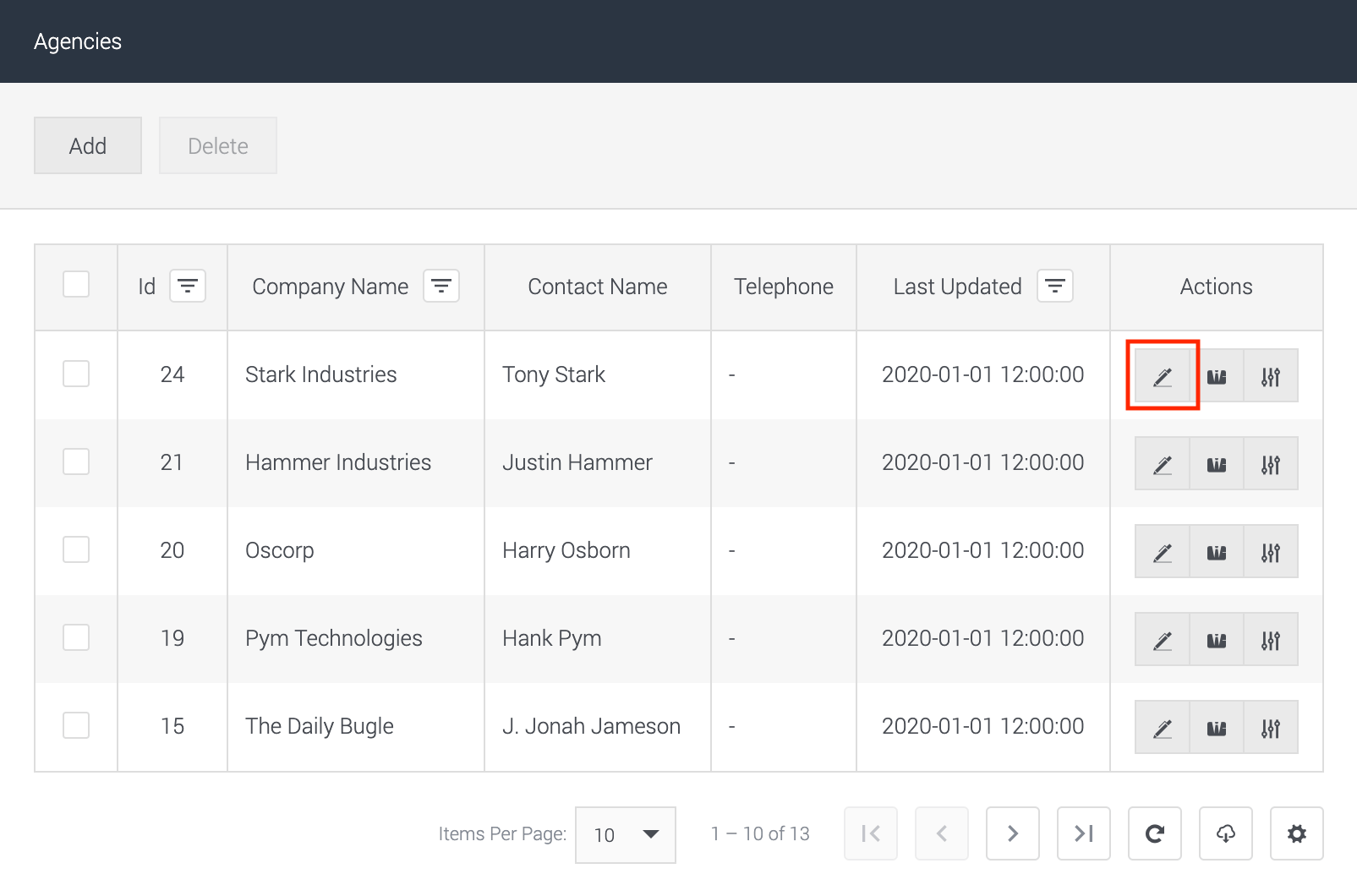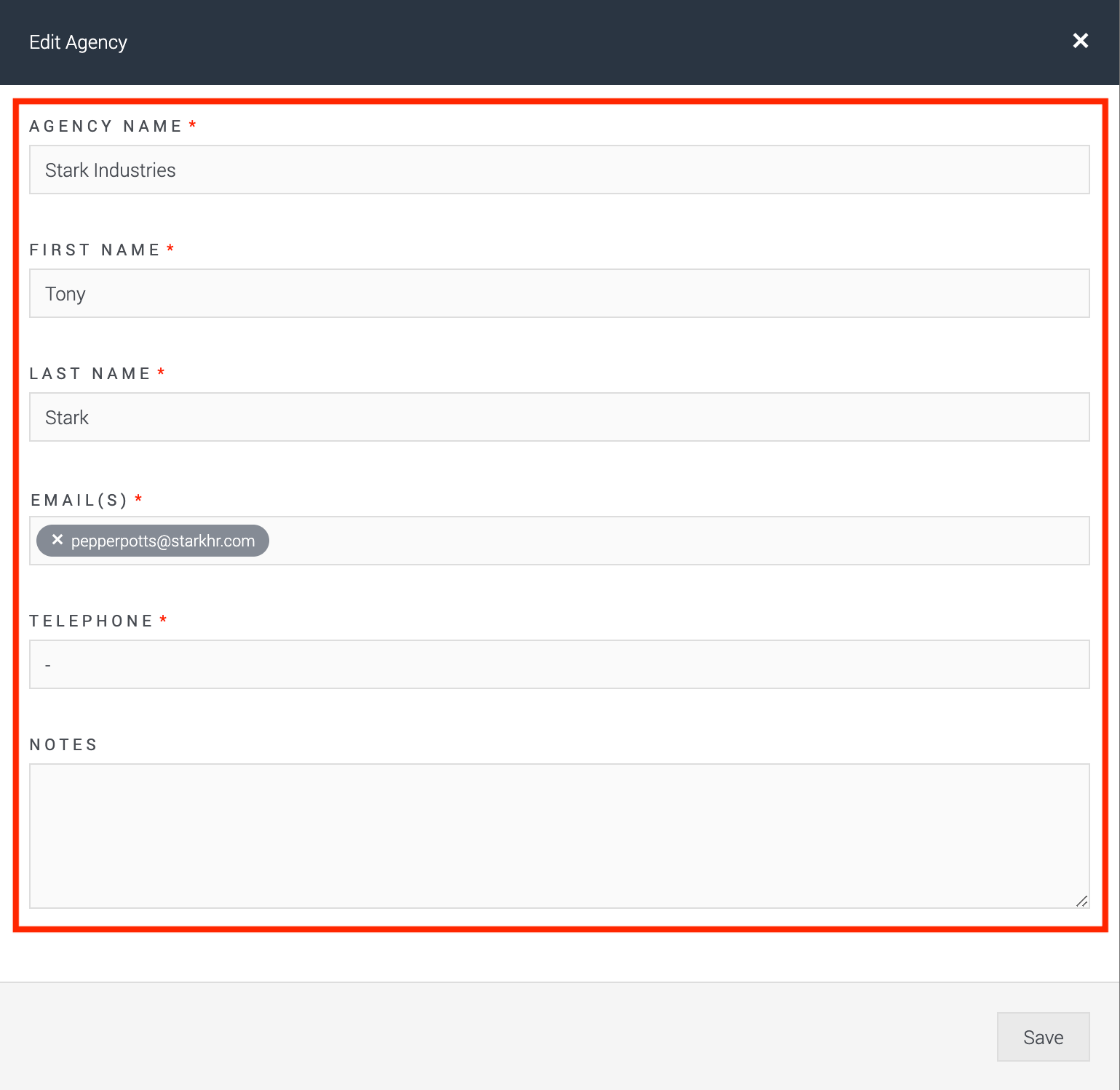For those not familiar with this section of the Convertr platform, the Agency area is a way to assign advertisers into management groups.
Think of them as teams within your organisation who are responsible for managing certain clients or channels. Common examples are:
- Agency clients use this section to restrict Account Manager’s access to their list of accounts
- Publisher clients often use this section to separate their different publications
- Direct brands can separate access by region (EMEA vs North America) or by channel (events vs social)
From the Agency section you can define which advertisers the agency will manage and configure their data masking settings. Users with the Agency role are then assigned to a specific agency and can only see data linked to those advertisers.
Only Admin users can manage Agencies, and we’ve made some improvements on how to:
- Add agencies to the platform
- Associate advertisers to an agency
- Enable and manage data masking for the agency
Agency Listing
The first noticeable change is the streamlined interface, which is now condensed into a single page with multiple actions rather than spread across several interfaces.
| Before |
After |
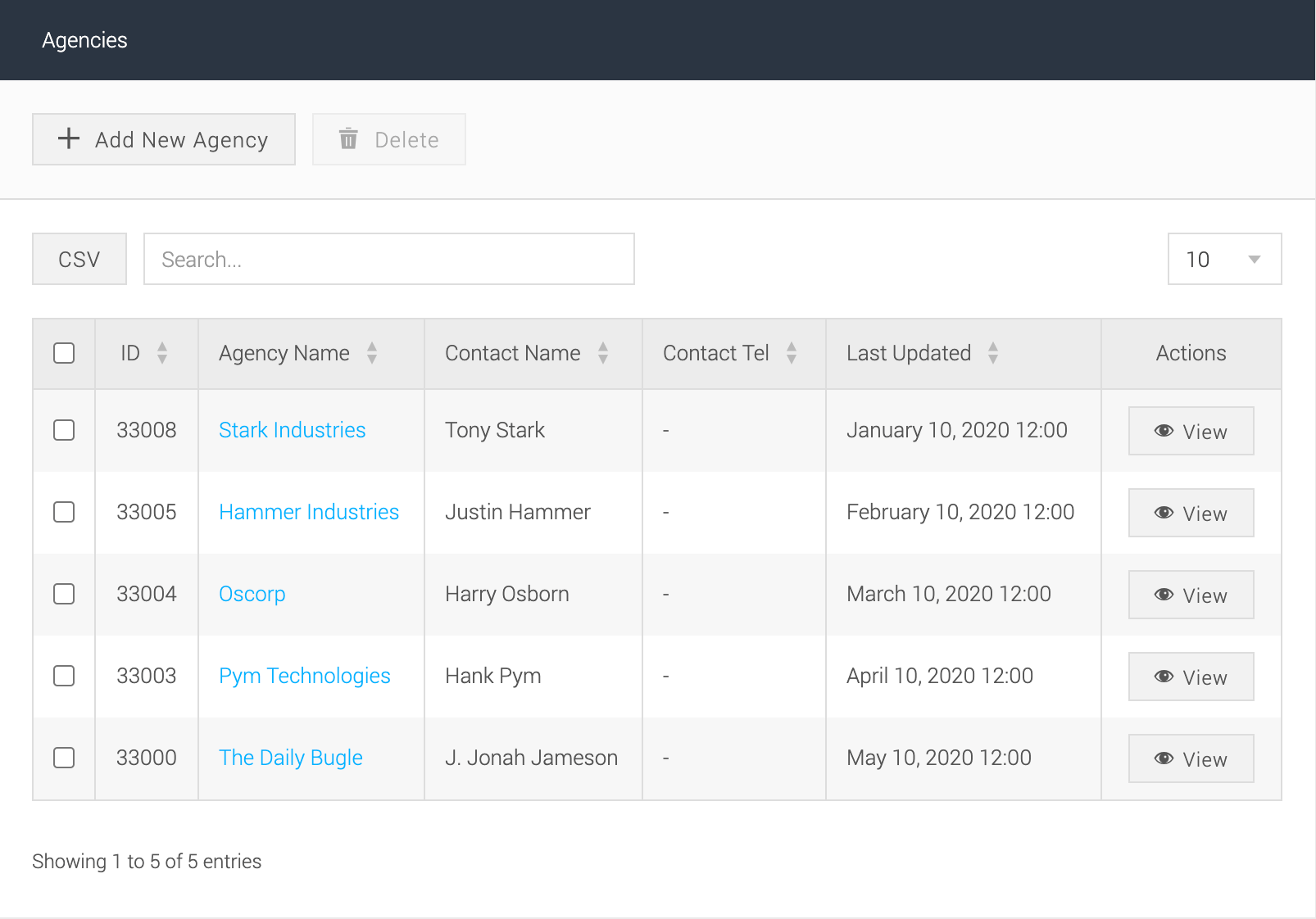
|
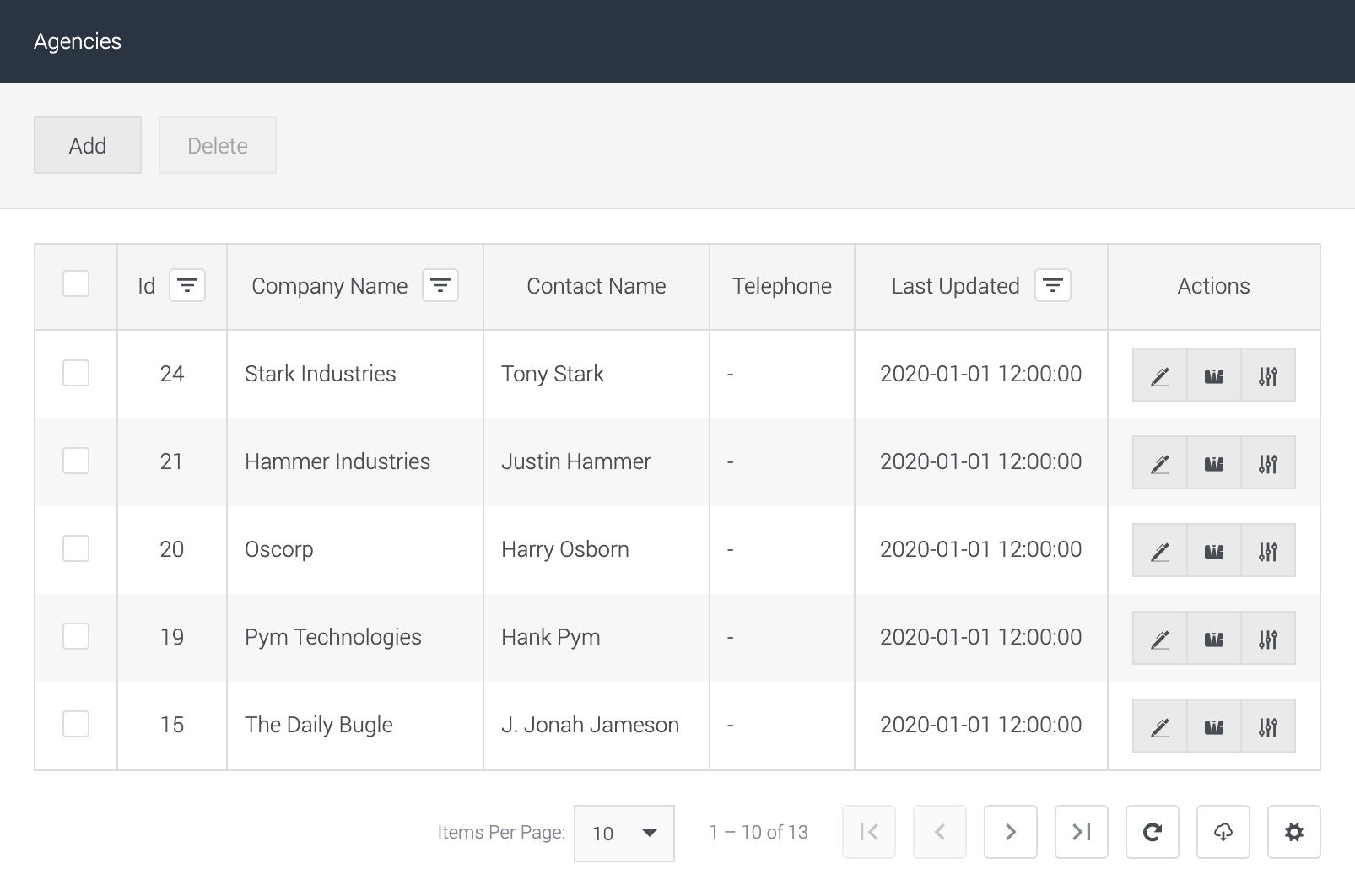
|
Associating Advertisers
We have made several UX improvements when associating advertisers. Before it took multiple clicks to link the advertiser to the agency. Following the release, this is now down to a few clicks without leaving the page.
| Before |
After |
|
Click the ‘View’ button.
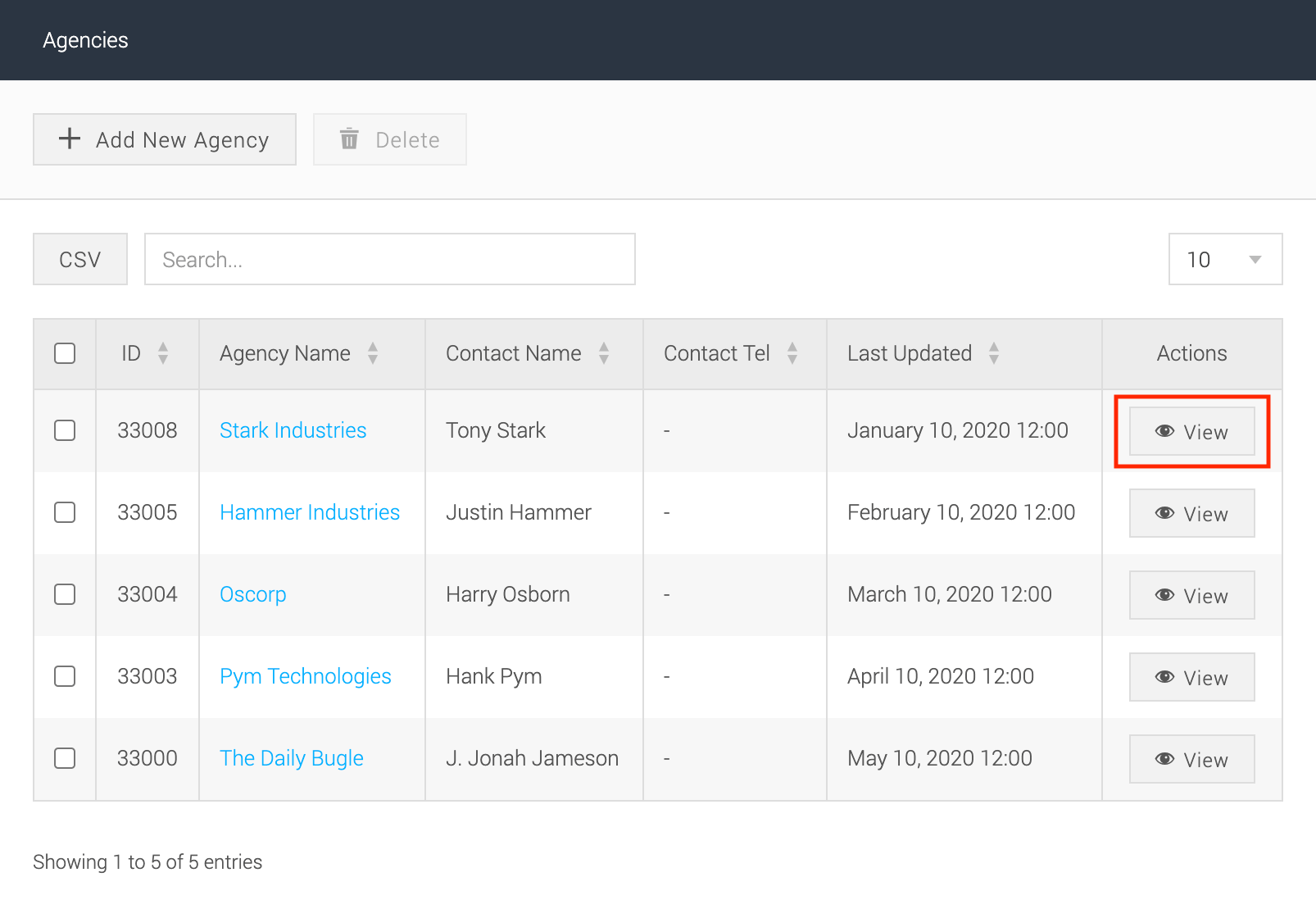
Click the ‘Associate Advertiser’ button.
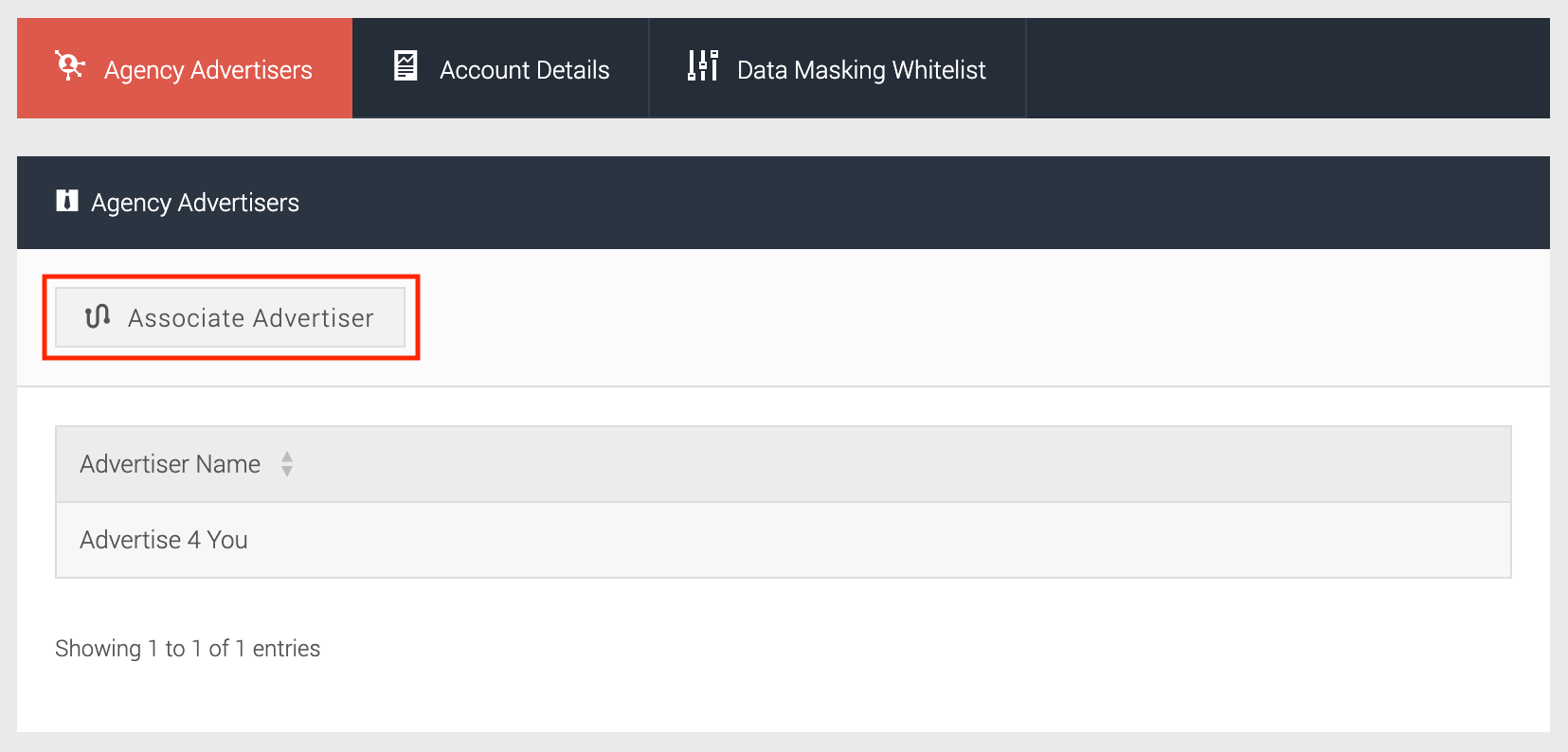
Drag and drop available advertisers to associate them.
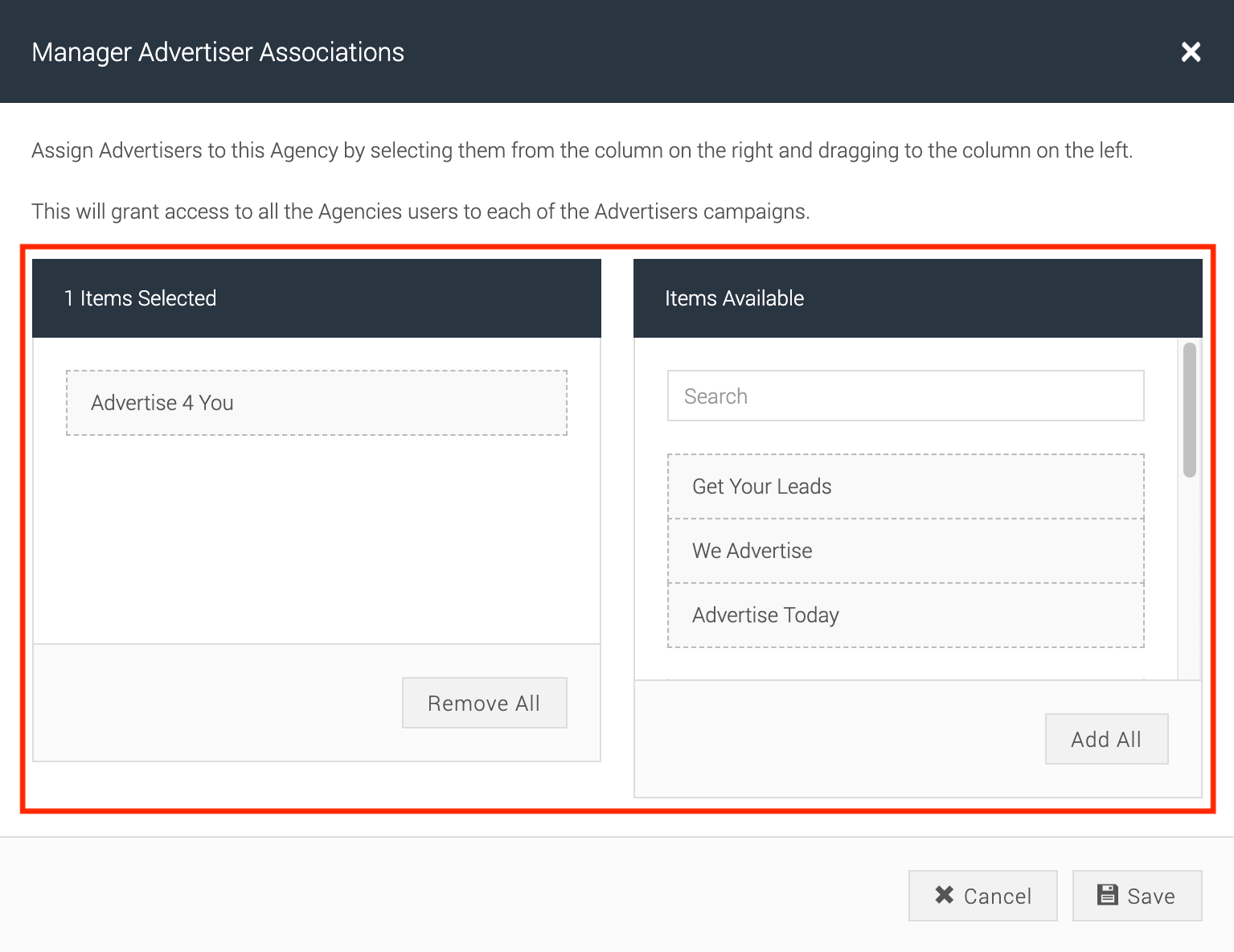
|
Click the ‘Associate Advertiser’ button.
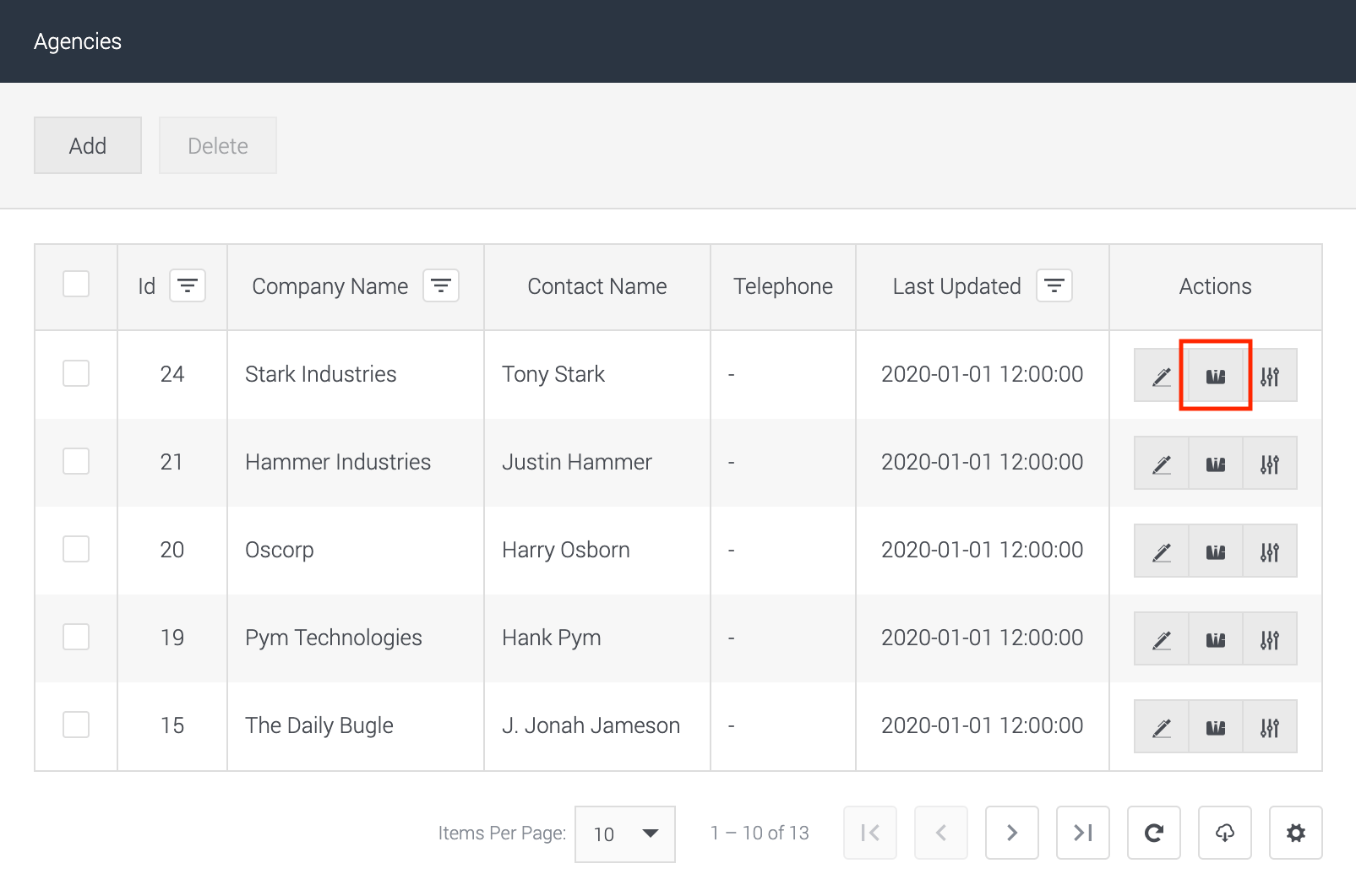
Search for advertisers.
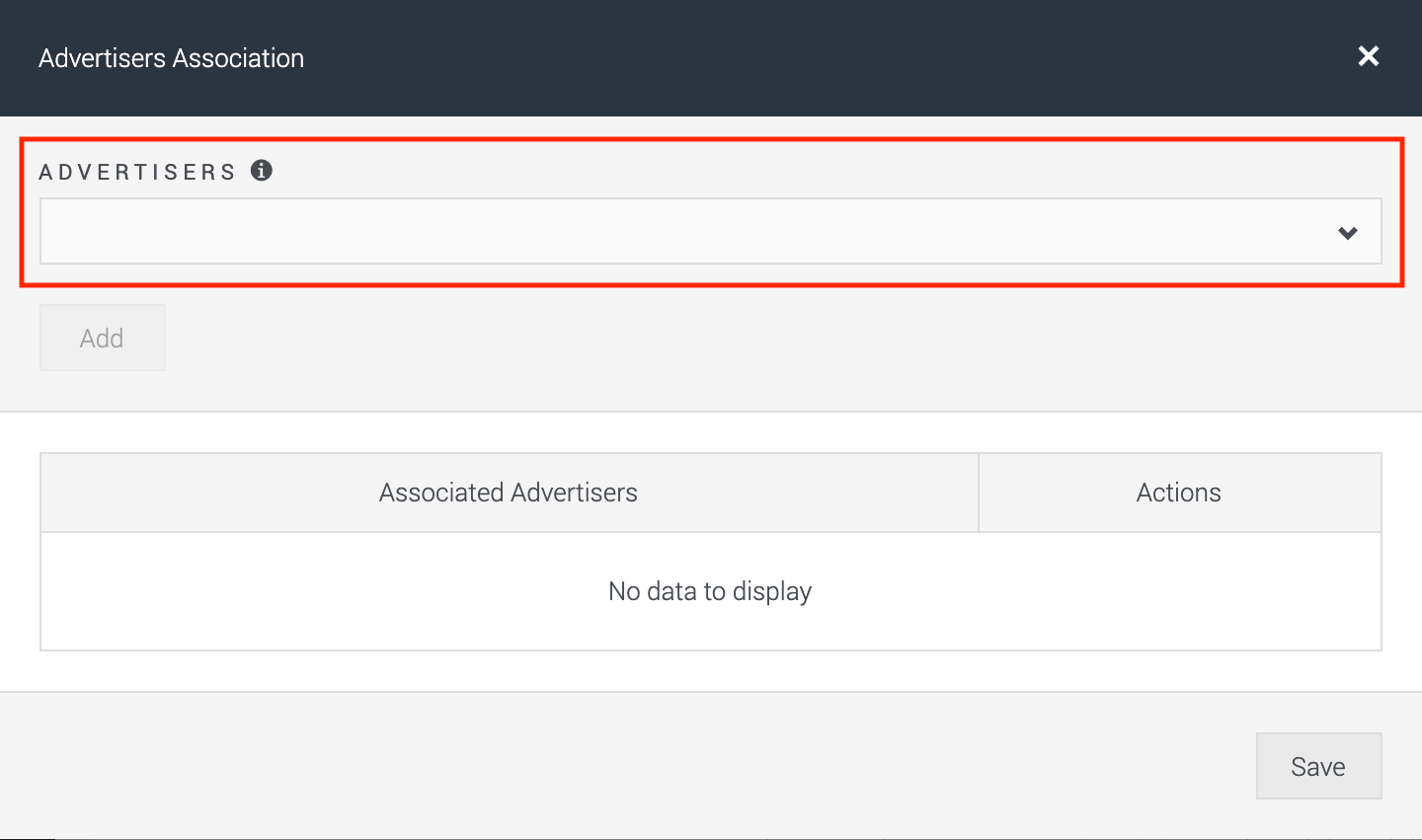
Select and add advertisers.
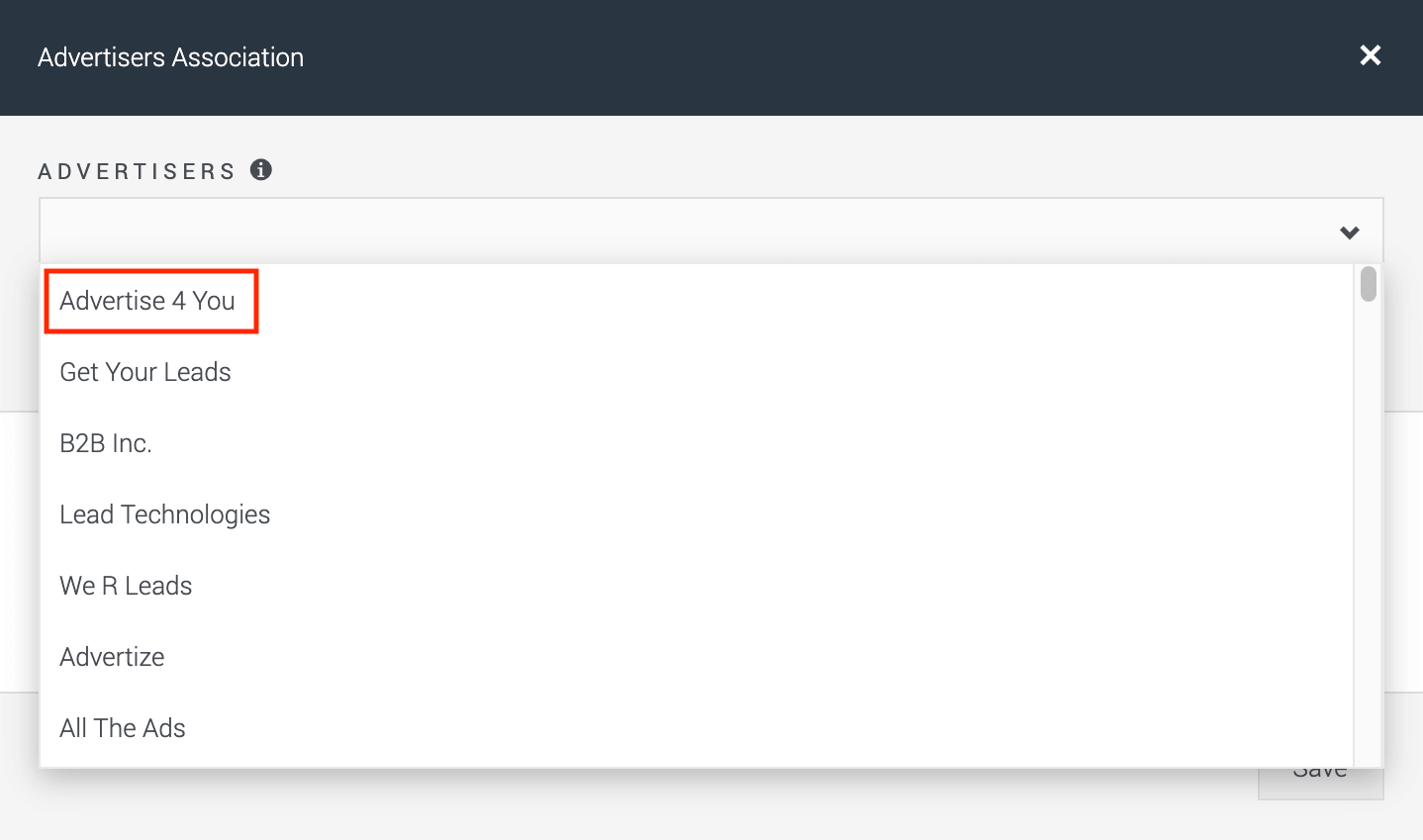
Save advertiser associations.
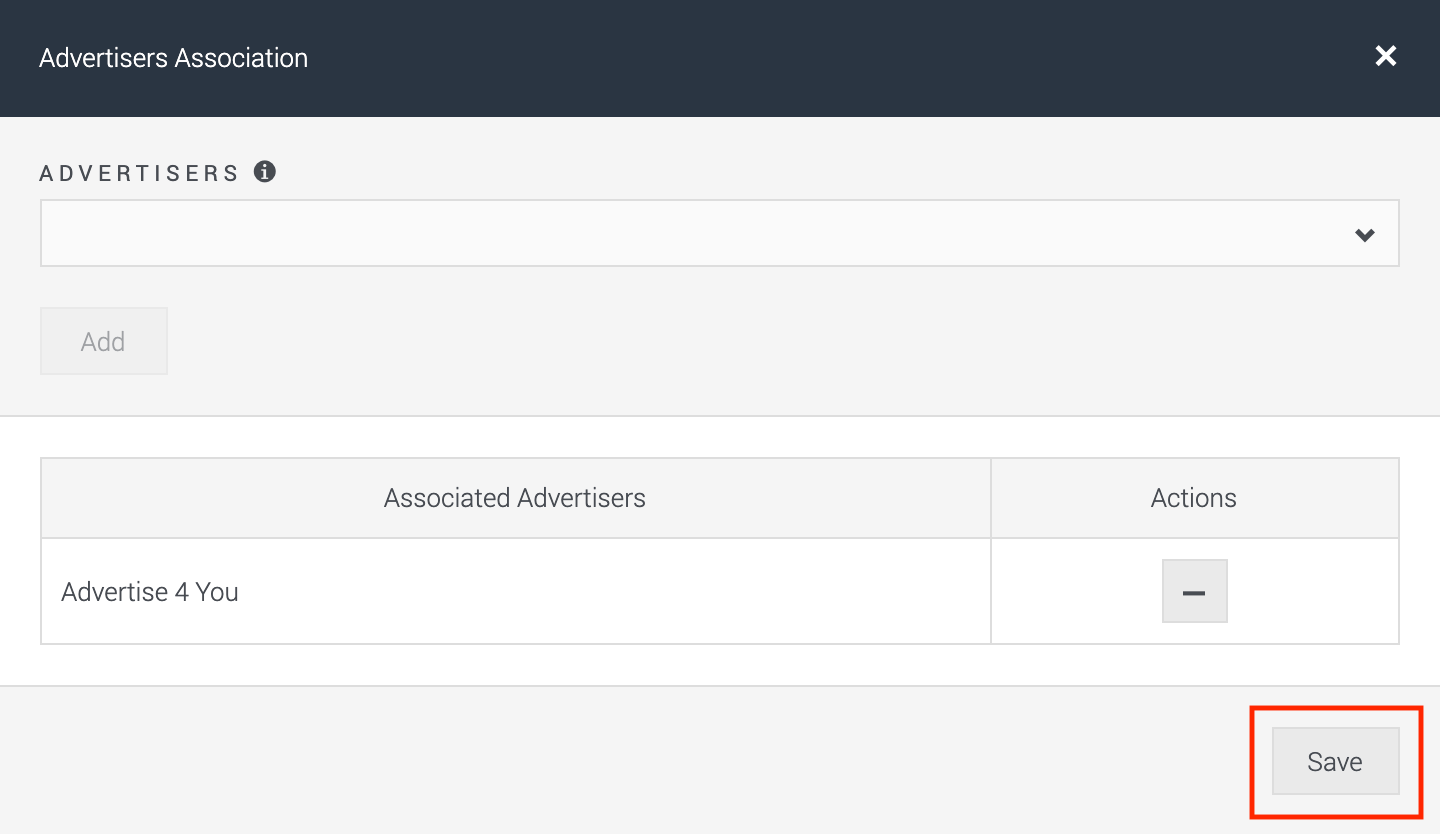
|
Data Masking
Data Masking has now been stripped back to allow the user to clearly select which fields they would like to apply data masking to. With this approach we have now moved to a search-based solution rather than displaying all fields on page. Additionally in this section you are able to manage whether the agency has data masking on or off using a toggle configuration.
| Before |
After |
|
Click the ‘View’ button.
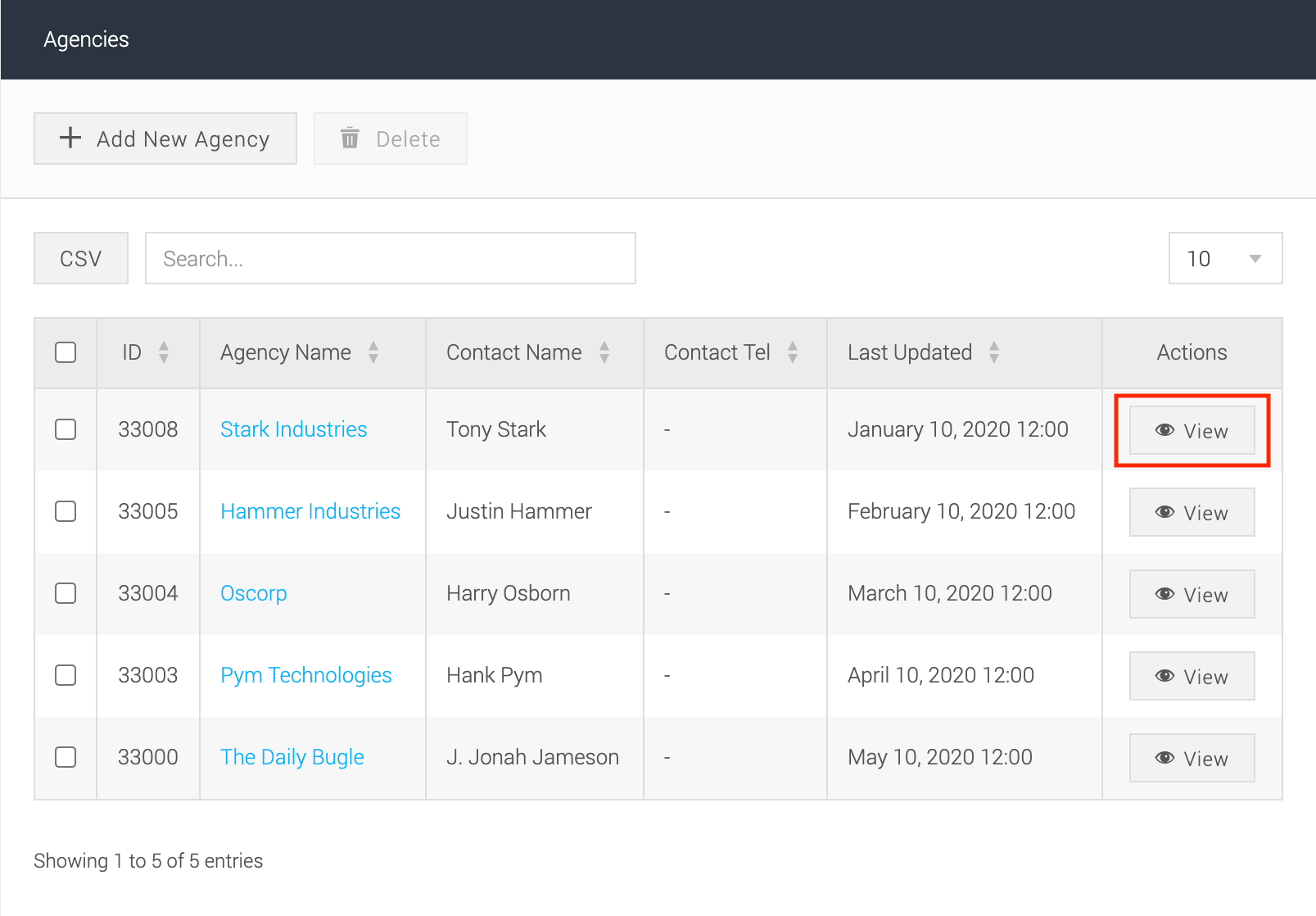
Select and save the data types to be masked.
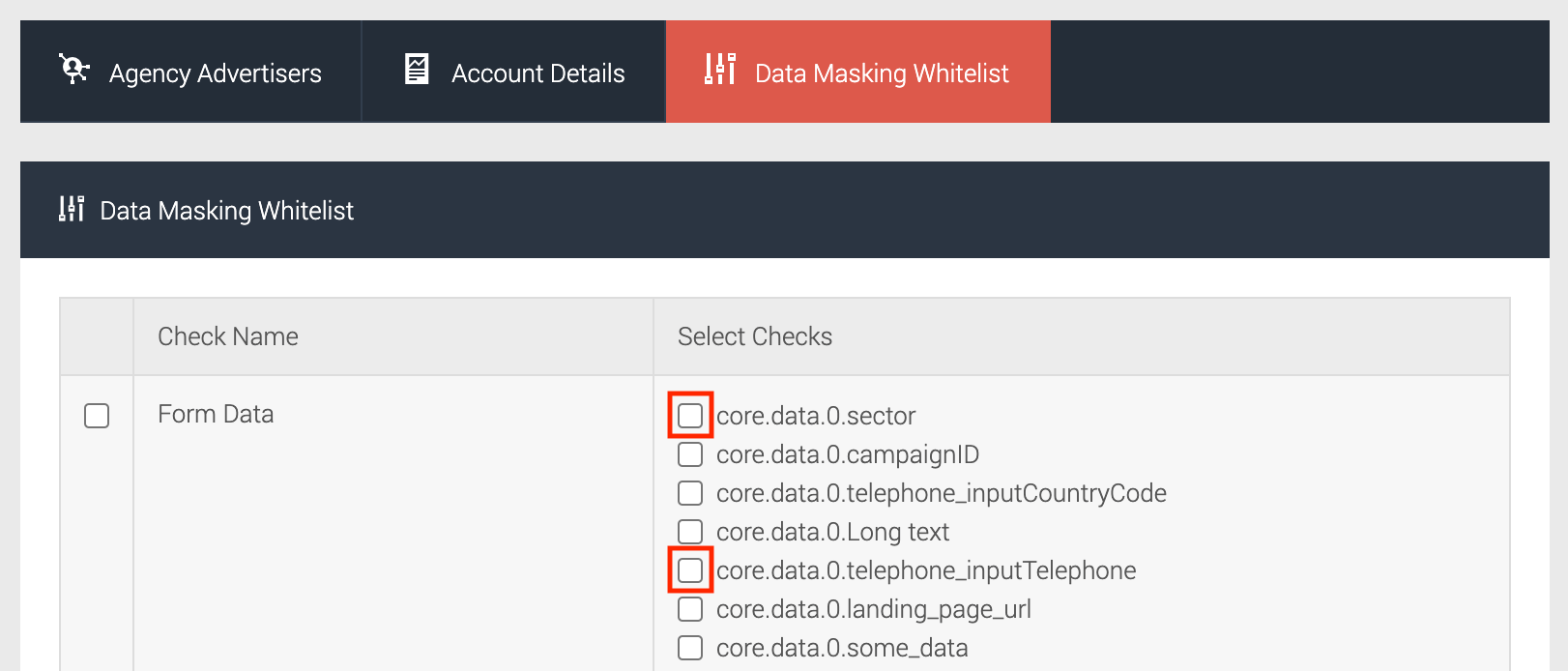
|
Click the ‘Data Masking’ button.
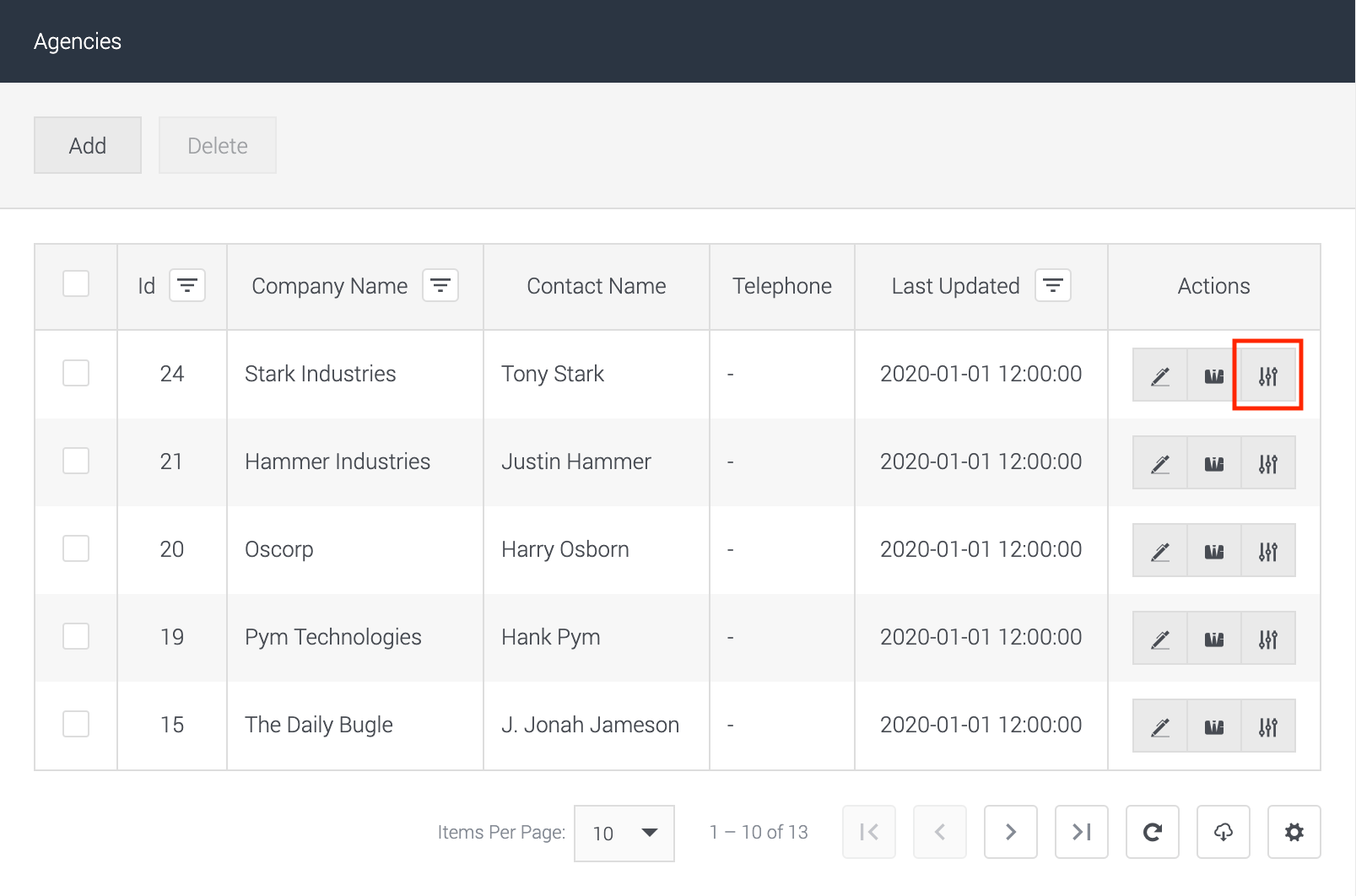
Search data fields to be masked.
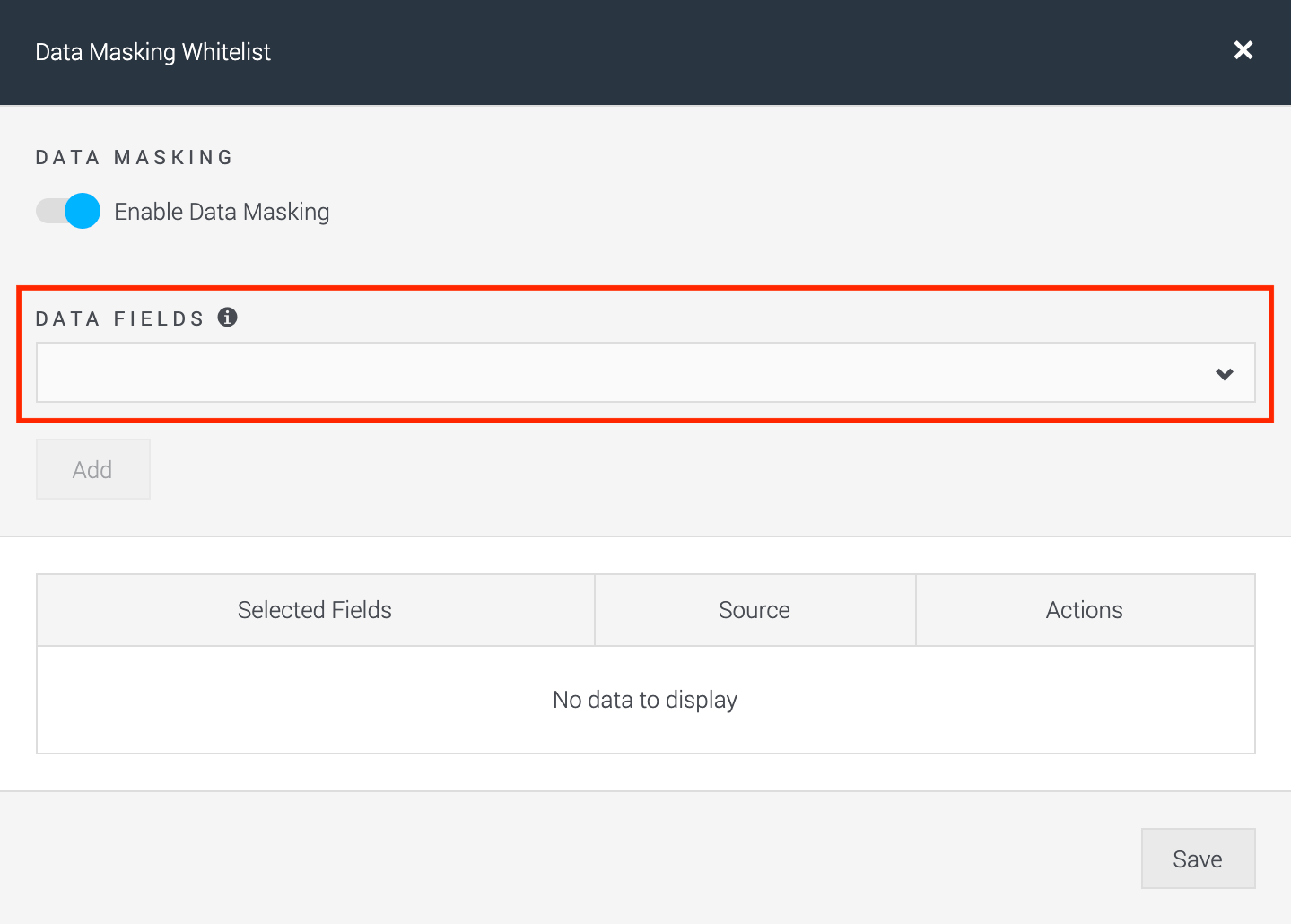
Select and add data fields to be masked.
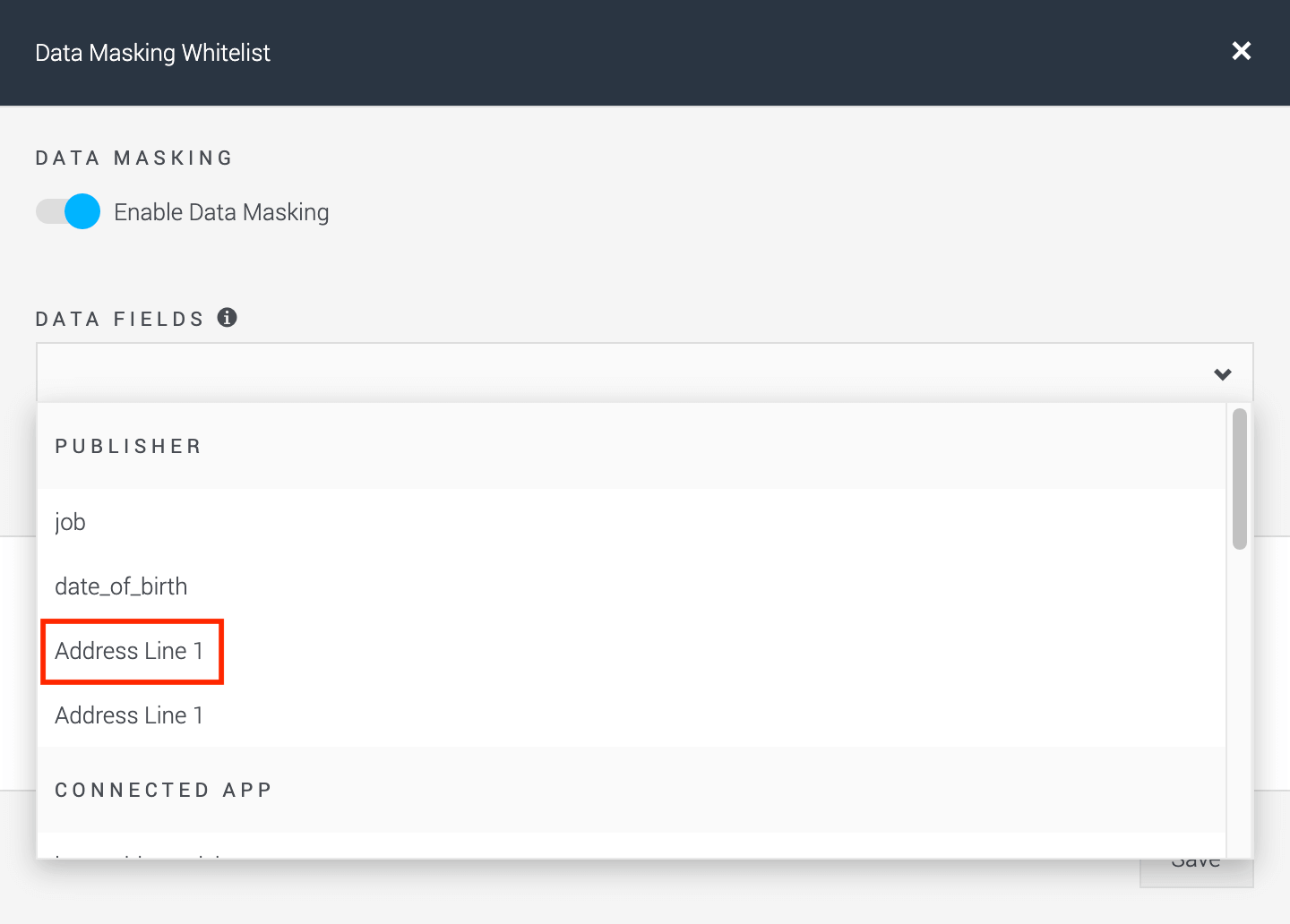
Save data fields to be masked.
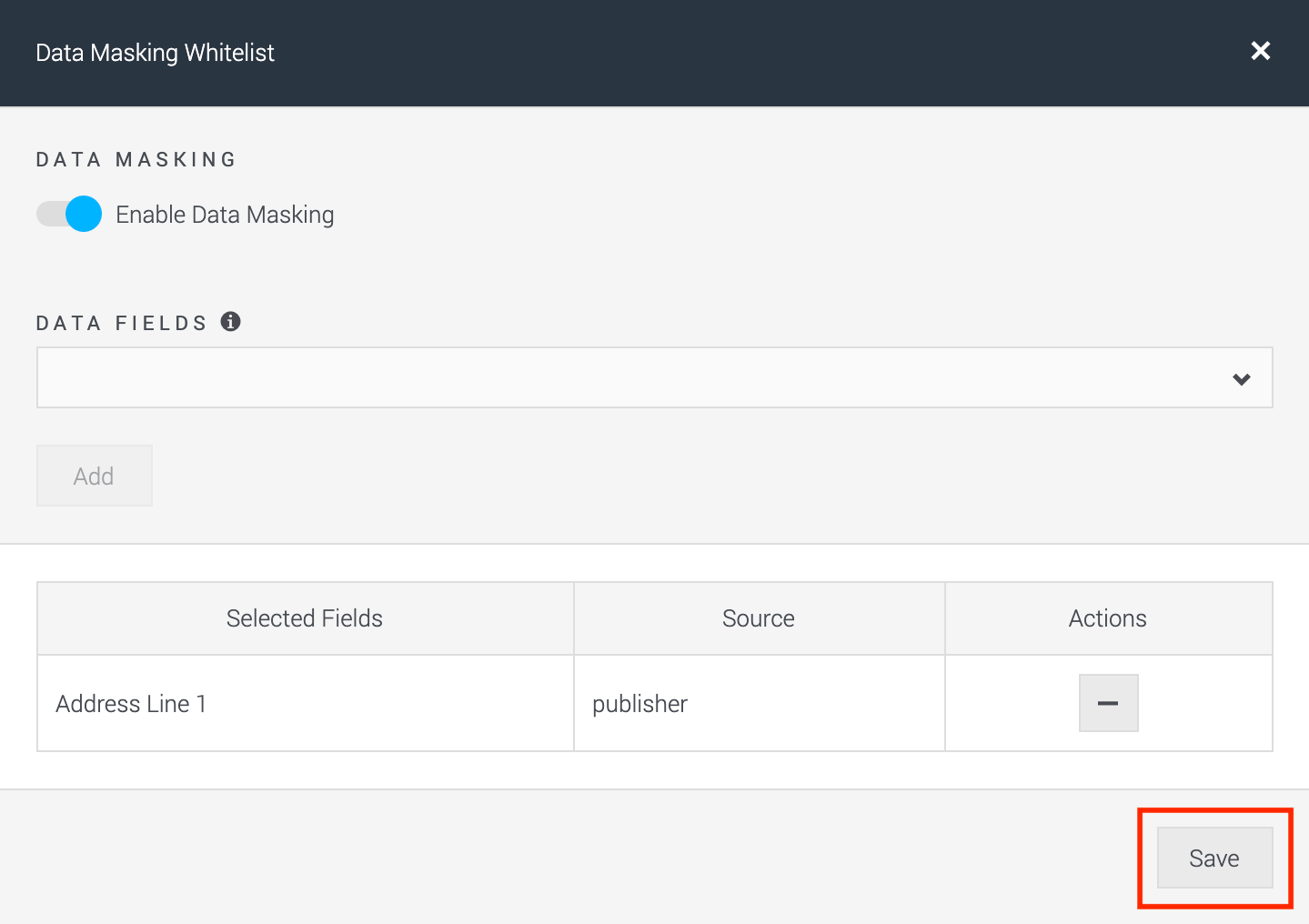
|
Agency Details
We have also simplified the amount of data now needed to add an agency to the platform. With this we have removed a lot of unnecessary data to input, seen below with points 1 to 4 include URL, Address, data masking (this has been moved to the data masking section) and upload logo.
| Before |
After |
|
Click the ‘View’ button.
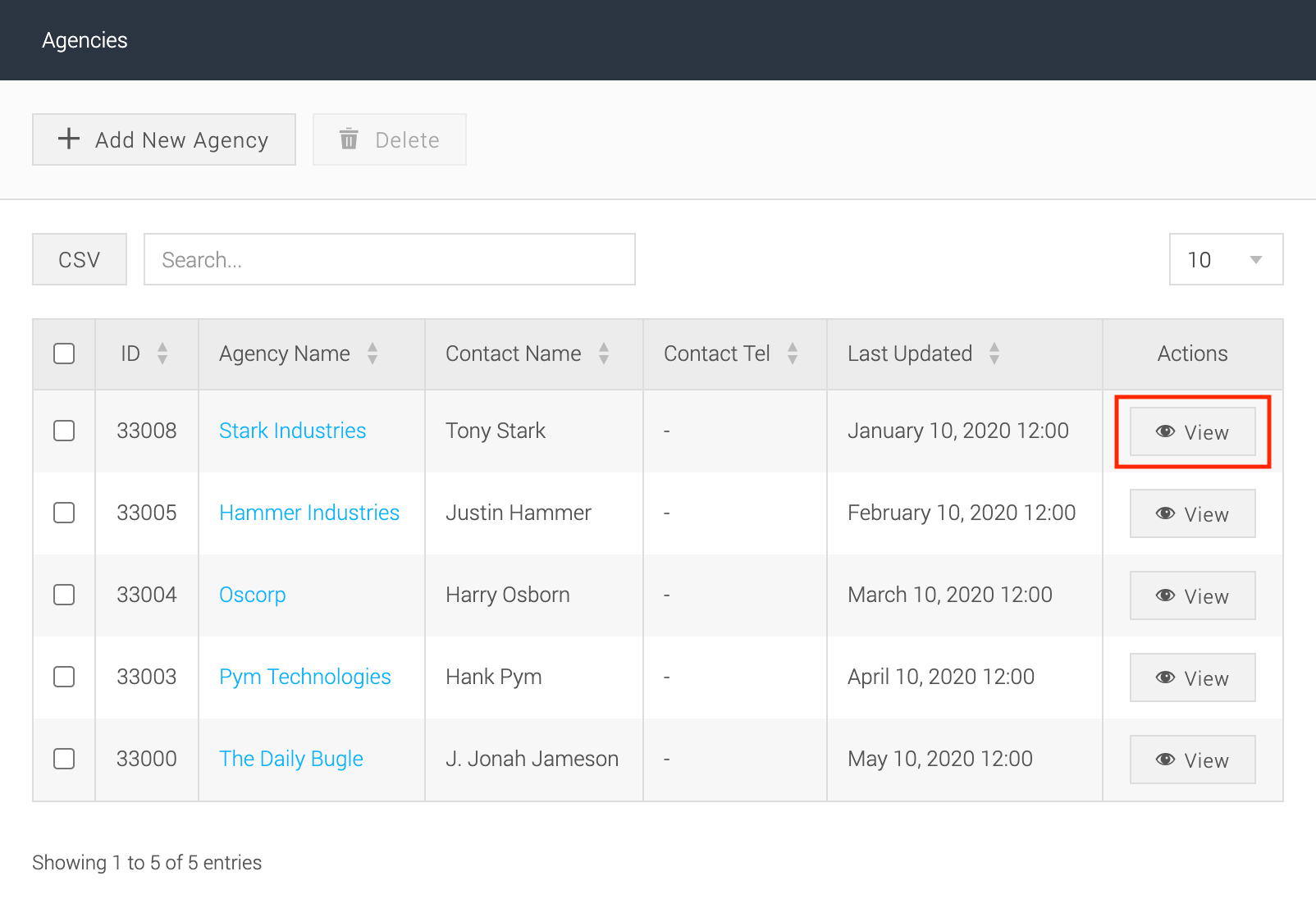
Edit or update the agency details.
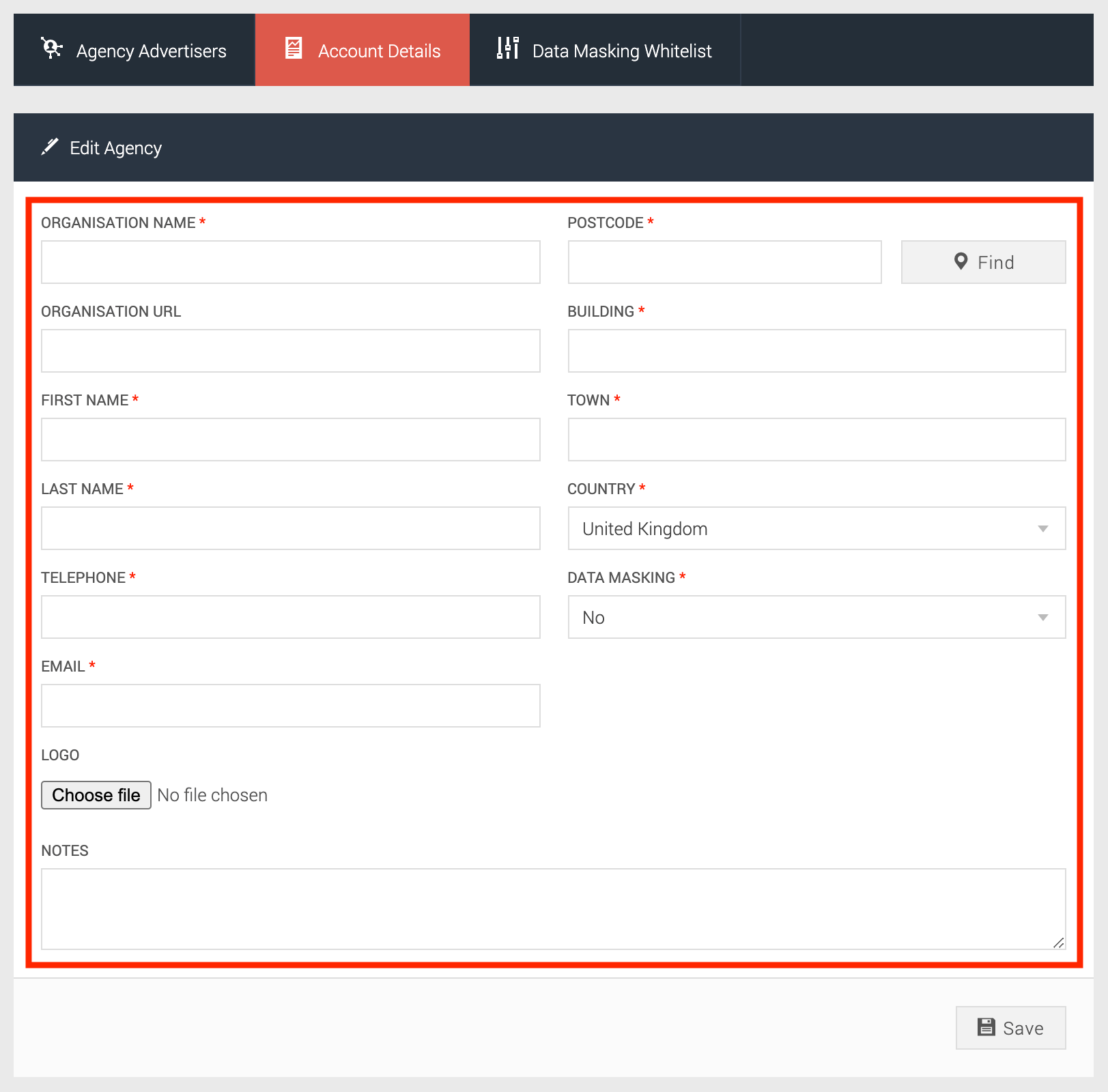
|
Click the ‘Edit’ button.
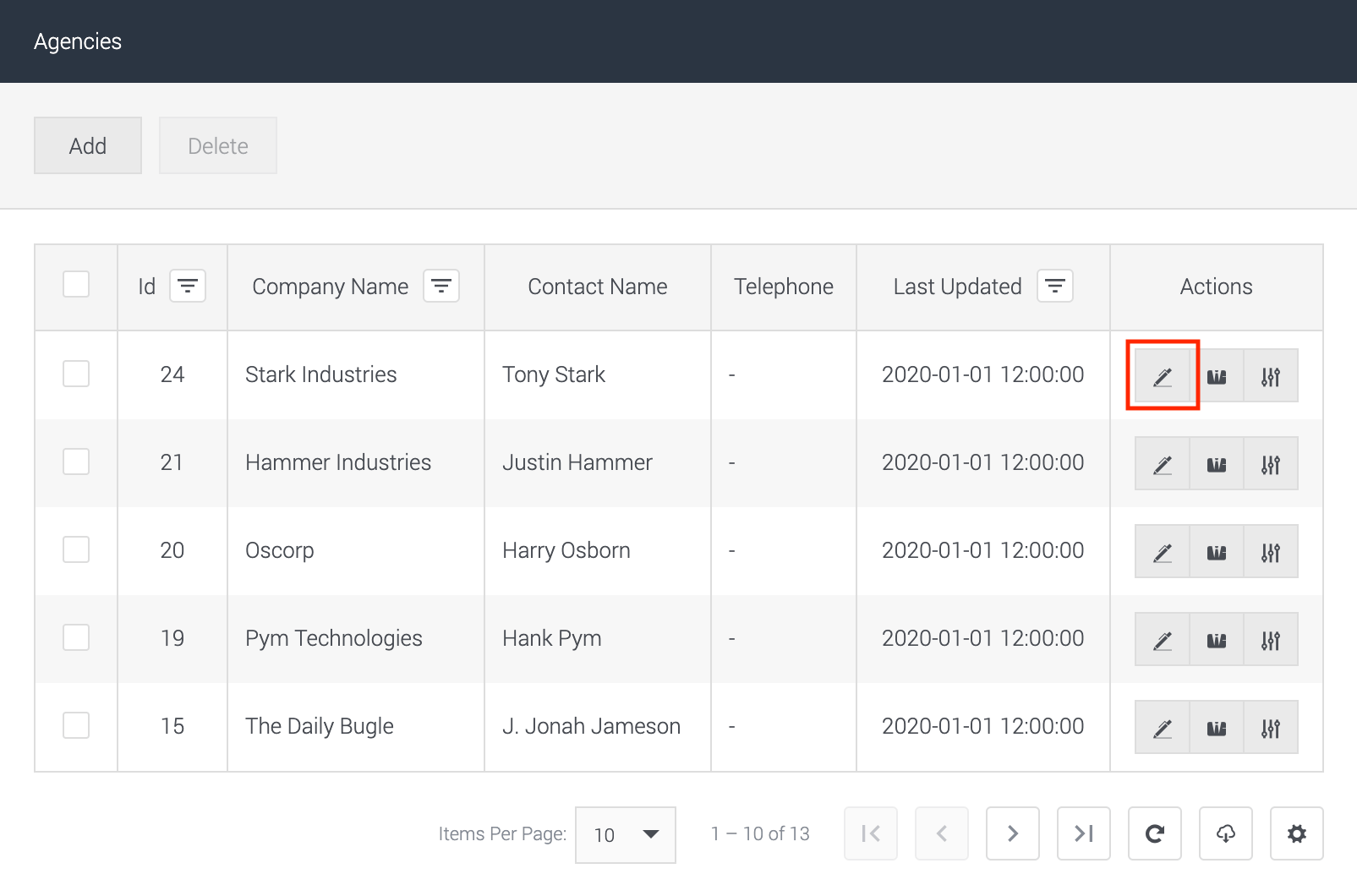
Edit or update the agency details.
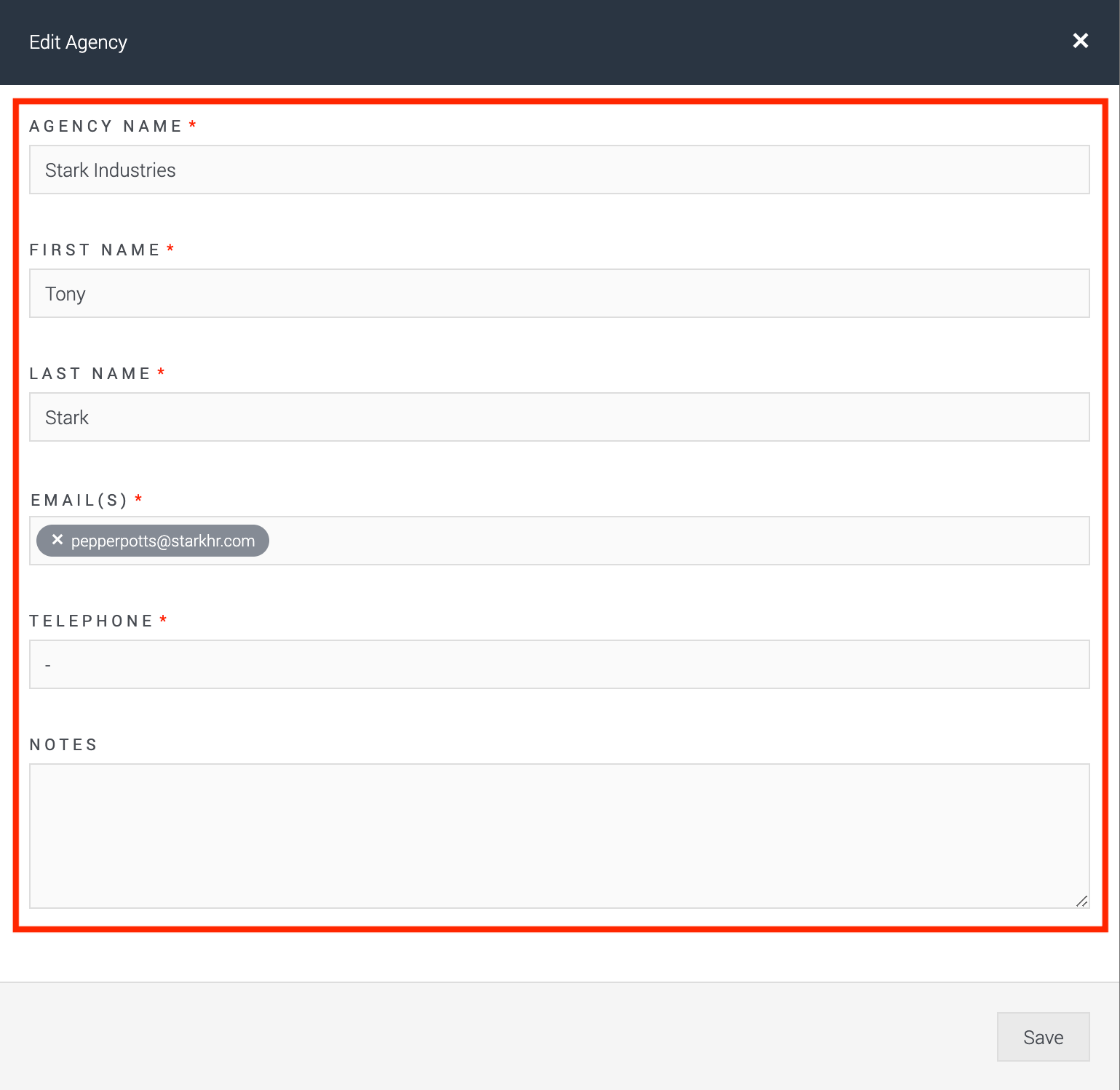
|
For further assistance or support on how to use the functionality, please reach out via support@convertr.io.