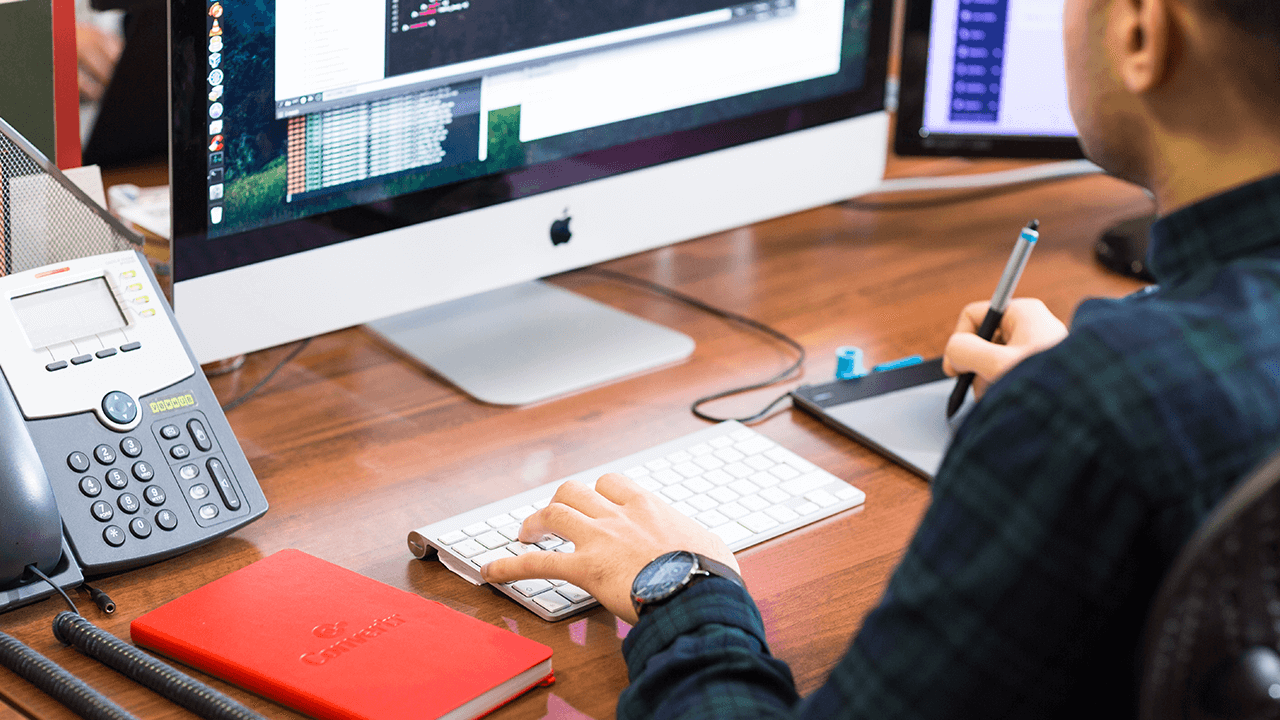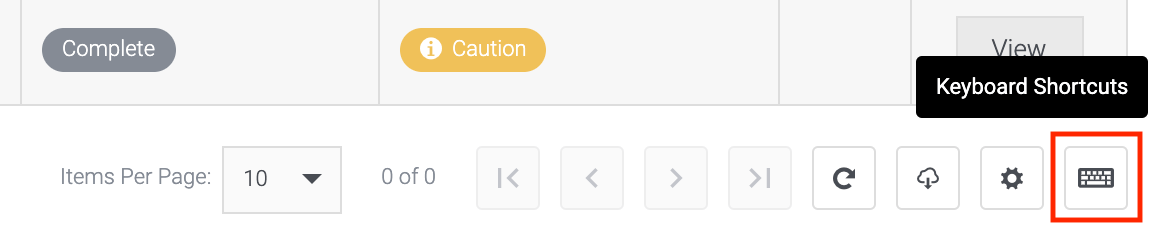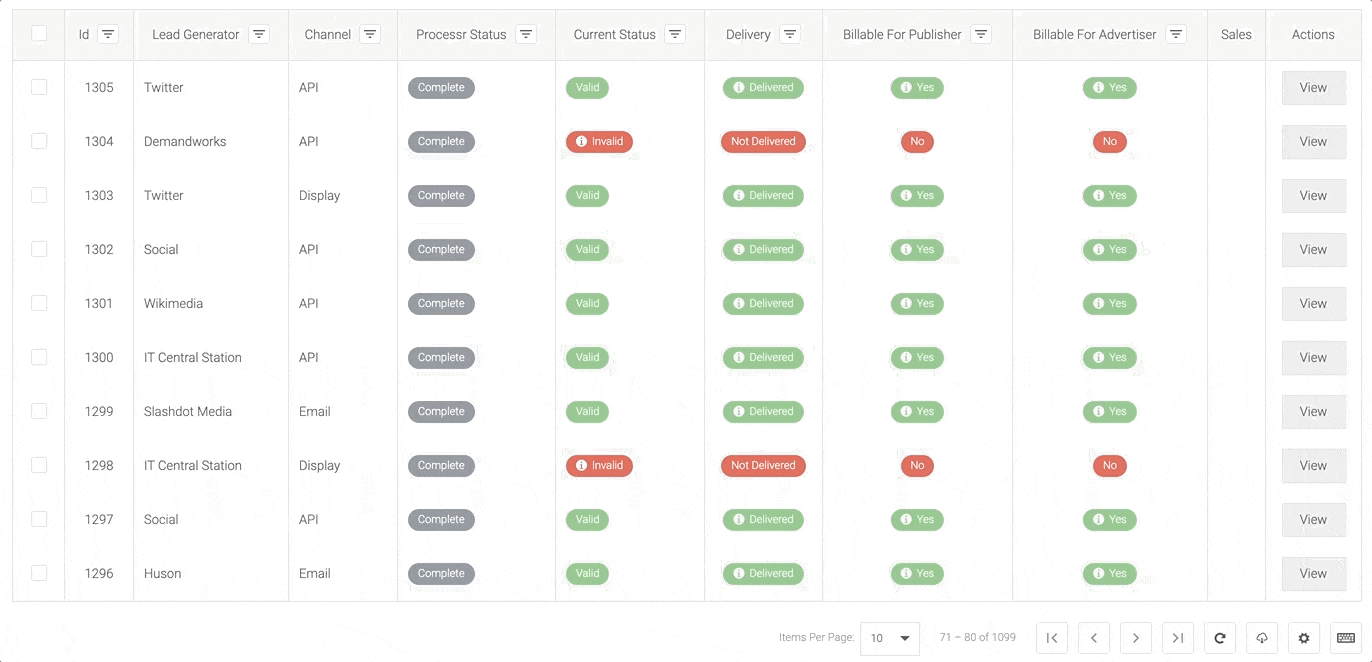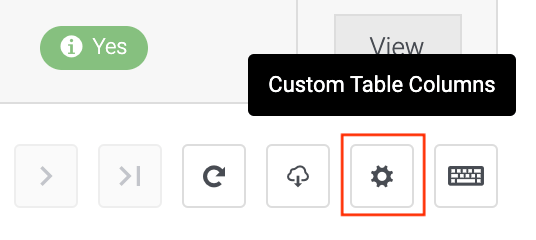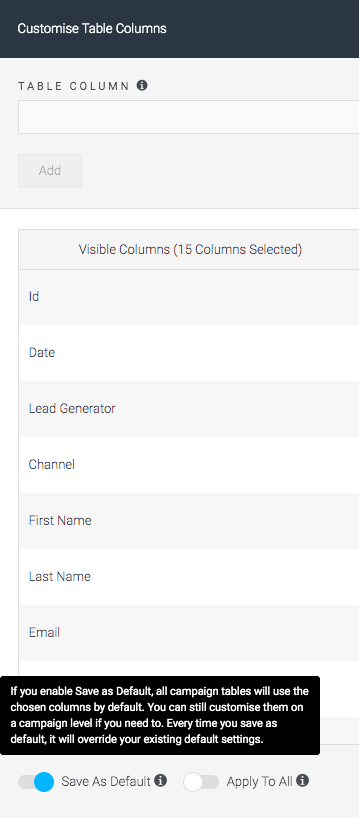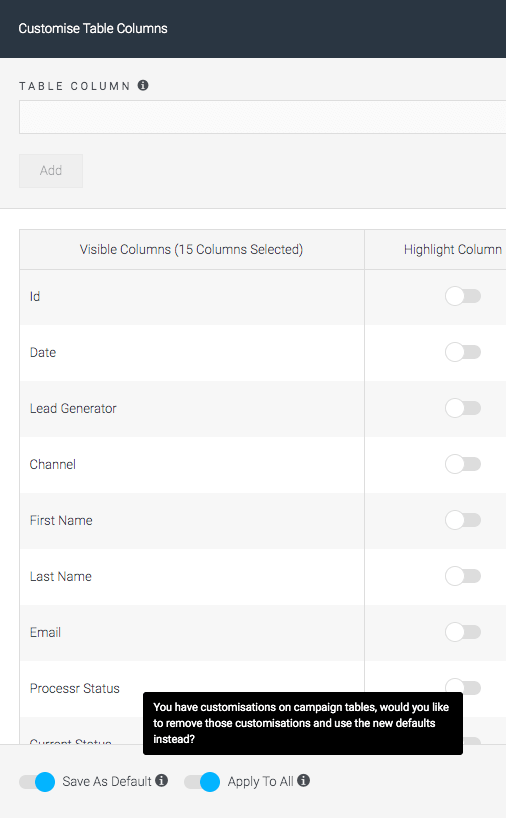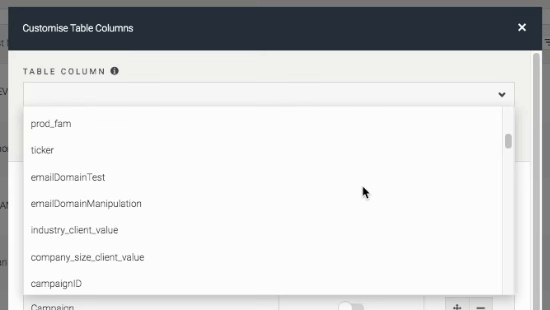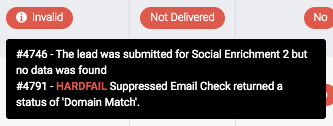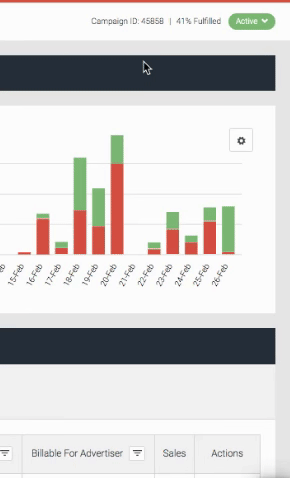We released the new ‘Campaign Leads’ section in September last year, and now we’re unveiling a host of new features and improvements based on great feedback from our customer base.
Table Hotkey Shortcuts
Introducing ‘Hotkey Shortcuts’, a new way for you to control table navigation and controls. Previously, users were constantly scrolling to the bottom of the table to access various table controls like pagination and table refreshing. Now, you can use our table keyboard shortcuts to quickly perform table actions.
| Windows |
Mac |
Action |
| CTRL + ALT + Arrow Up |
CONTROL + OPTION + Arrow Up |
Go to top of the table |
| CTRL + ALT + Arrow Down |
CONTROL + OPTION + Arrow Down |
Go to bottom of the table |
| CTRL + ALT + Arrow Left |
CONTROL + OPTION + Arrow Left |
Previous table page |
| CTRL + ALT + Arrow Left |
CONTROL + OPTION + Arrow Right |
Next table page |
| CTRL + ALT + ENTER |
CMD + OPTION + ENTER |
Refresh table |
You can access a dialog to show each of the below shortcuts by clicking the ‘keyboard’ icon in the bottom corner of the table.
| Shortcut Dialog Button |
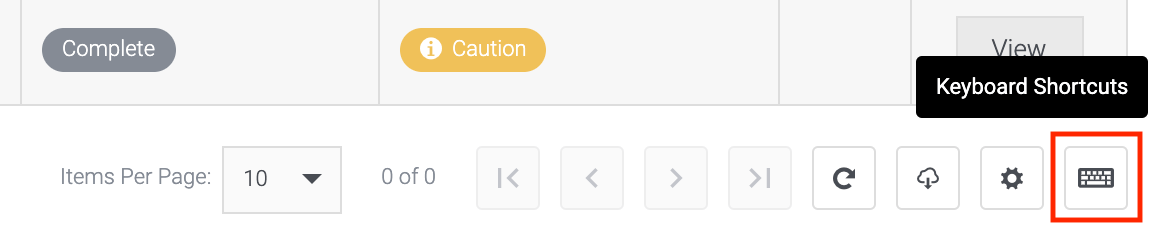
|
| Keyboard Shortcuts In Action |
|
Navigating across table pages without having to click the ‘Next’ button at the bottom of the table by using the ‘Next table page’ keyboard shortcut.
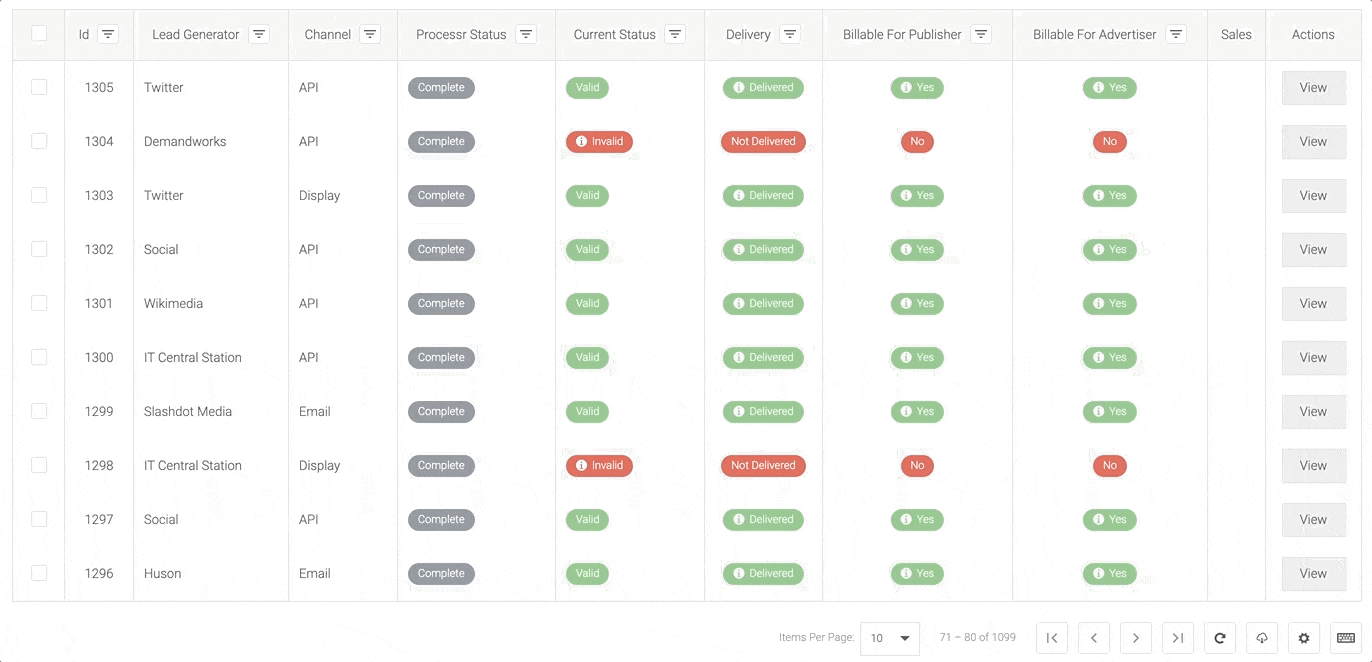
|
Custom Table Columns
We’re providing even more options by allowing your column selections and settings to be applied throughout all of your campaigns (using the ‘Save as default’ toggle). This means you only have to apply your favourite setup once, rather than a per-table basis. You can also apply new customisations to all other tables by overwriting previous settings (using the ‘Apply to all’ toggle), again reducing the manual setup for each table across your campaigns.
| ‘Custom Columns’ Button |
|
Click the ‘Custom Columns’ button to access column customisation.
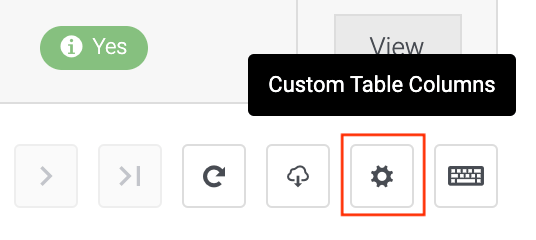
|
| ‘Save As Default’ Toggle |
‘Apply To All’ Toggle |
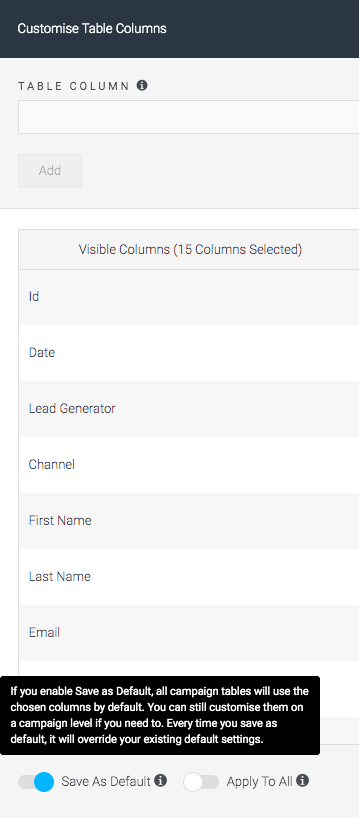
|
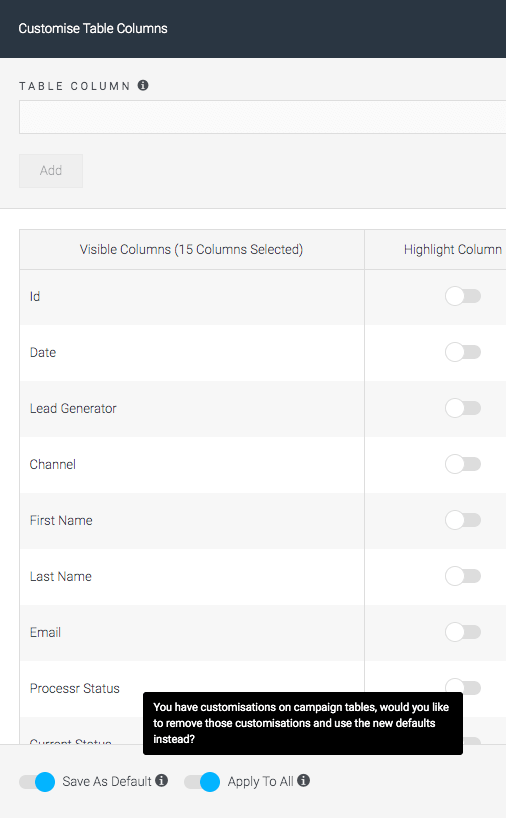
|
A small but helpful tweak has also been applied to the ‘Table Column’ search input, where the amount of fields now populated once you click on the dropdown is set to a maximum of 100. Previously, this pre-populated list was much more limited, making it more difficult for users to find the fields they wanted to surface on tables.
| Table Column Select Dropdown |
|
More options shown by default for table column selection.
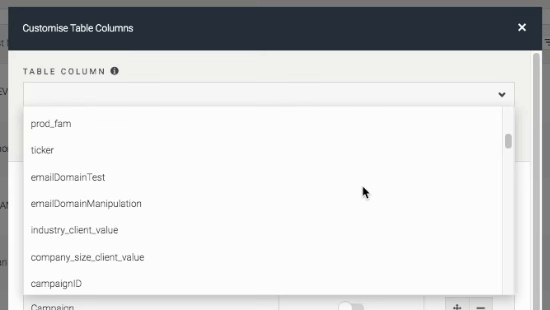
|
‘Current Status’ Column Tooltip
Now, for invalid leads we more effectively highlight which jobs have hardfailed (a setting that can be applied in the campaign processr), making it easier for users to troubleshoot and more easily see the causes for invalid leads.
Integration Indicator
Within a campaign, users can now more easily see if integrations are on or off. If integrations are disabled, a visual ‘!’ indicator will be shown on the campaign breadcrumb bar next to the campaign status dropdown.
For further assistance or support on how to use the functionality, please reach out via support@convertr.io.